Microsoft Desktop Window Manager is responsible for the Aero effects in our Windows Vista machine.
Recently, I read a Windows Vista Tip on how to create a Flip 3D shortcut, maybe almost all the Vista forums, Windows Vista Tweaking guides and Windows Vista Tips and tricks has this tip. I was amazed about the tip...because you can create an application that if you click the middle part of your mouse (scroll wheel button), Flip3D will execute. WOW!
One question pops-up in my head, how about the other commands? After experimenting with it, I found 3 functioning parameters.
How to Create a Windows Vista Aero On Off shortcut
1. Right-Click on the desktop->New->Shortcut
2. Type the following commands: Rundll32 dwmApi #104
3. Click Next and input any name that you want, example: "AeroOff".
4. To change the icon, Right-click on the shortcut -> Properties --> Change icon
5. Shell32.dll has a big collection of icons, so let's choose and use that file. type "Shell32.dll" and press enter on the Textbox.
6. Choose any icon that you want to use
You can see from the picture above that the Aero, Glass interface is Off. To turn it on, create a shortcut with same procedure but use the following command parameters, same in Flip3D shortcut.
Turn on the Windows Vista Aero (Glass style effect):
Rundll32 dwmApi #102
Activate Flip3D: Rundll32 dwmApi #105
Enjoy!
This Windows Vista Tip, Turning on and turning off the Aero (Glass style effect) using these parameters in one click is FIRST, and can only be seen here in UnlockForUs.Blogspot.com.
So, any blogs or articles that will use this Windows Vista tip, Please give a credit to this BlogSite. Thank You!
Related Topics
Gear up your new Windows Vista OS with tweak for Beginners
Tweak your Windows Vista, the easiest way when arranging your files
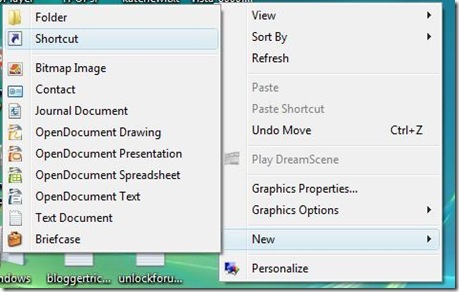
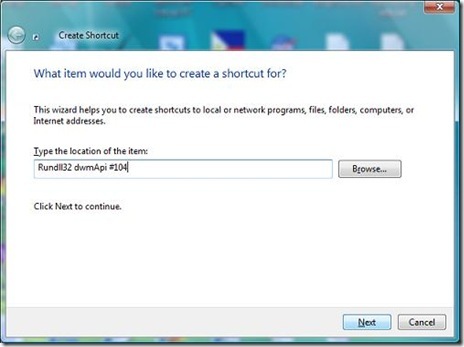
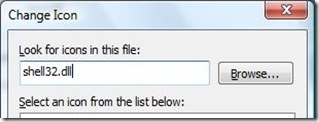
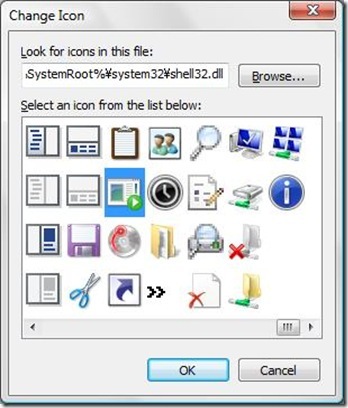
0 Comments:
Post a Comment