Optimize your Windows Vista Experience
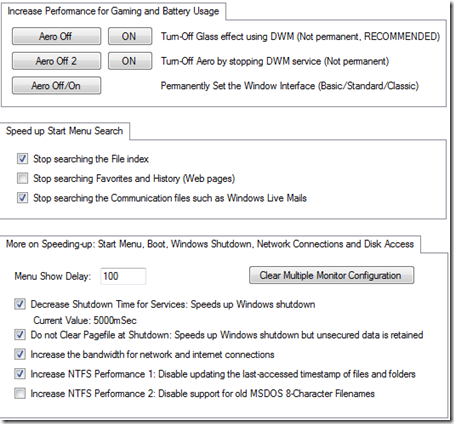
Optimization 1: Windows Aero
Everybody loves Windows Aero. But it eats-up your computer's battery usage. Turn it off, while on mobile and surfing the net. It can give you a minimal boost in performance and a good Battery Usage.
WinBubble can turn it off in three ways.
Optimization 2: Quick Search
Speed up your search through the different search options.
- Disabling the search in the File index can have a large difference.
- Stopping the search in Communication files such as Windows Live Mails removes annoyances.
Optimization 3: Speeding up
What can it do?
- Decrease your Boot time by clearing the Multiple Monitor Configuration
- Speeds up Windows Shutdown by decreasing the Shutdown time for Services.
- Choose between Security or Performance: Clearing the Pagefile at Shutdown can decrease your shutdown time but it will increase your security.
- Download more than two files on the same server by increasing the number of Internet connections.
- Increase your disk performance by disabling the constant updates of last-accessed dates/timestamp in files and folders.
- Also, Disable the support for old MSDOS 8-character filenames to increased your disk performance. Make sure that you are not using any old programs.
NEXT: Unlocking WinBubble Part 6
To download WinBubble, Click Here

0 Comments:
Post a Comment