Windows System Assessment Tool (WINSAT), is a free benchmarking tool that measures various performance characteristics and capabilities of a computer running in Windows Vista and Windows Server 2008.
1. 3D benchmarks
a. In the command prompt(RUN as administrator), type "winsat aurora"
2. Aero benchmarks 3. Hardisk Benchmarks b. Random I/O write performance of drive number c. flush performance of drive C: 4. CPU Benchmarks encryption - encryption and decryption sub-assessment using 256-bit AES cryptographic algorithms. Examples (Note: Run the command prompt as administrator and type the following) a. winsat cpu -encryption2 b. winsat cpu -compression2 Related Topics: How to Get the Windows Experience Index (WEI) score of a Network Computer
b. Winsat D3D, evaluates a computer system ability to run D3D based applications such as games.
Note: Run the command prompt as administrator and type the following
Example: winsat d3d -alushader -texshader -totalobj 12
Winsat DWM, evaluates computer system ability to display the Aero desktop effects.
Note: Run the command prompt as administrator and type the following
Example: winsat dwm -normalw 8 -glassw 3 -time 6 -fullscreen
WINSAT DISK - evaluates the performance of a storage device
Note: Run the command prompt as administrator
a. Sequential I/O read performance of drive C:
winsat disk -seq -read -drive c
winsat disk -ran -write -drive c
winsat disk -flush -drive c
Winsat CPU - evaluates the performance of the processors using encryption and decryption or compression and decompression.
encryption2 - encryption and decryption sub-assessment computing using a SHA1 hash
compression - compression and decompression sub-assessment using a Lempel-Zev algorithm.
compression2 - CPU performance test using the same compression algorithms that Windows Vista uses internally, same algorithm used to compress the hibernation file and with ReadyBoost and ReadyDrive technologies.
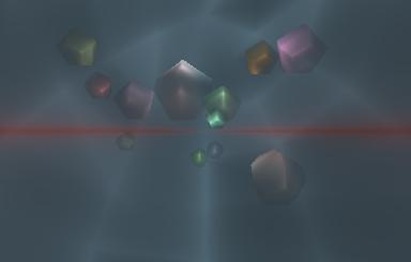
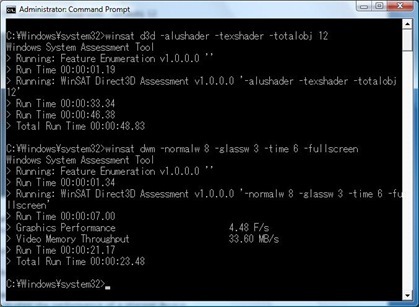
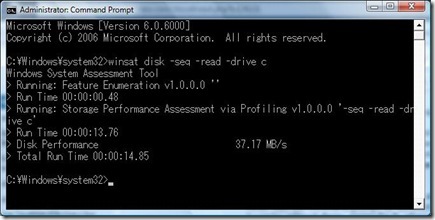
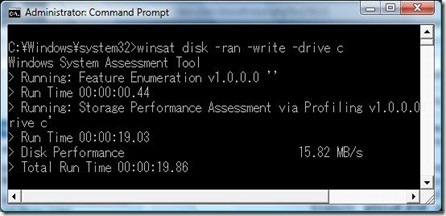
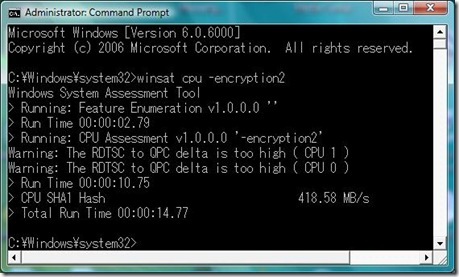
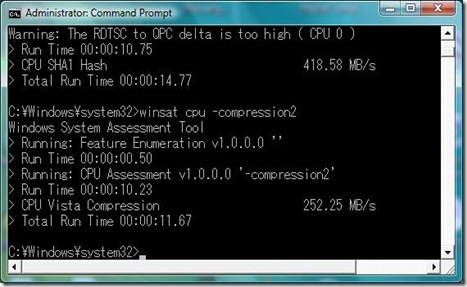
0 Comments:
Post a Comment