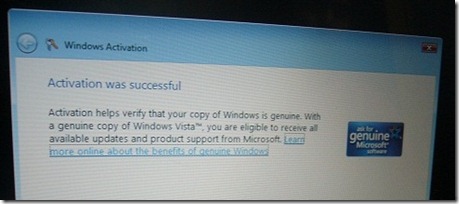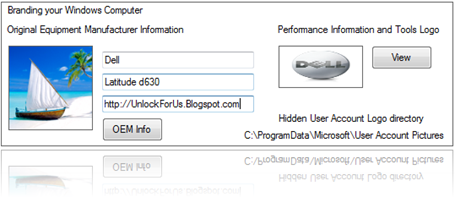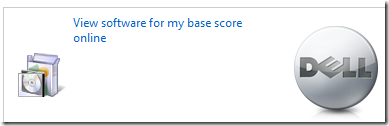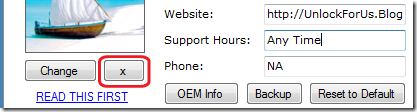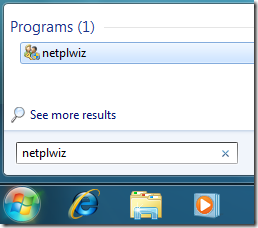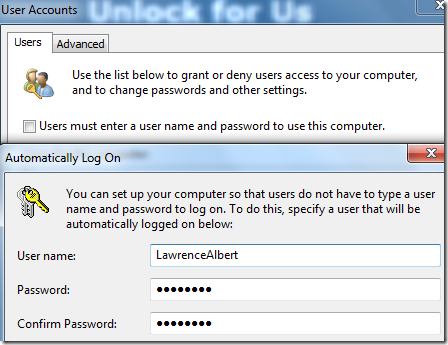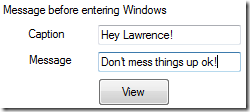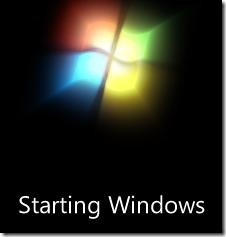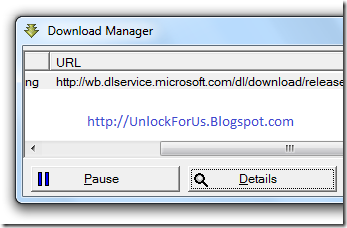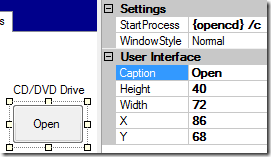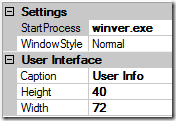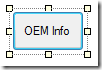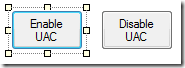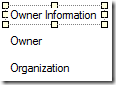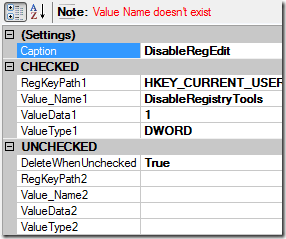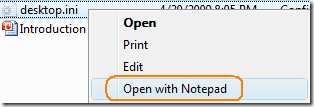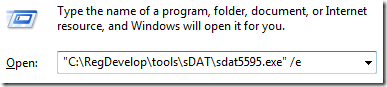This is the coolest Discovery Channel and National Geographic like Movies in Youtube. By the way, It’s FREE!!! Sad to say, for now the pageviews are very low.
| This is a reponse to Mr. ikh question: “Hi, Can you make this work… I want vids from PBS. http://www.youtube.com/show?p=lwRWg1czcnk” Thanks for asking! |
The Great Robot Race: The Race of the Century
In this race there are no drivers. It’s the first race ever that the machines takes all the decisions.
I remember I watched this movie with my friends while working in Japan. This is the Best Robot Race I’ve ever seen! Nice Stanley!!!
Go Robo-Geeks!!! Someday I will make one… I have something for Stanley :D
| Note: Downloading Youtube Videos needs permission to the uploader. |
Saving Clips for Offline Viewing
Youtube File Hack 1.5, lets you to download these in two ways. One in Internet Explorer and in Google Chrome Bookmarks. Both of them is the Best way to Download Science and Technology Episodes from NOVA.
Downloading The Movies in Full Episodes in Internet Explorer 
Using Youtube File Hack Tool makes it easier to download them at once. You don’t need to watch it first and download. Just go to the List and Right-Click > Download… Choose the MP4 Format > CTRL+V for the Filename. That’s it!
PROS: Usability is great because of CTRL+V to Paste the Filename automatically. Also, You don’t need to open the Video.
CONS: You need to do more clicks
Adding the Bookmark in Google Chrome
Google Chrome is the lightest Web Browser app. It will only install and run in User-Level mode. If you don’t want to install the IE-Tweak and you want a simple and Faster way of Downloading the videos. It’s simple! Just Download Youtube File Hack Tool and Open Setup.exe and Click the Add Bookmark Button. Then Open Google Chrome and Start Downloading Youtube Videos!
![Bookmark_thumb1[1] Bookmark_thumb1[1]](https://blogger.googleusercontent.com/img/b/R29vZ2xl/AVvXsEjdq2IWzSfSt57vZ6ovtkcezX-grXNEJNaRIhDeS5GoO9Fy0BrVrCHnOBJ7dPUEv3bEvU4oMn2t34jnqThCqwbEDkh5Nk53AP_IcLDyxvOb6hczpG8TRtl_Zgkj-t6jjag4EZ321aWDmSo/?imgmax=800)
PROS: Fast and no installation, just a Bookmark addition.
CONS: You need to change the Filename Manually and You need to open the video first.
I suggest to install both features… so that whatever browser you are using, you can save the videos. Read the Setup instructions first.
You don’t want to use Youtube File Hack
Ok, If you don’t want to download and use the program. You can add the bookmarks manually. Read Here, It is a Cross-Platform and Cross-Browser Youtube File Downloader.
It’s awesome in Windows 7, MP4 format is now supported by default.
Enjoy!!!
| License Agreement BY DOWNLOADING OR USING ANY SOFTWARE / DOCUMENTATIONS / BLOGS / ARTICLES FROM UNLOCKFORUS.BLOGSPOT.COM AND OTHER AFFILIATE WEBSITES. YOU ACKNOWLEDGE THAT YOU HAVE READ THE LICENSE AGREEMENT PUBLISHED IN THIS BLOG SITE AND YOU AGREE TO BE BOUND BY ITS TERMS. IF YOU DO NOT AGREE TO THE TERMS, DO NOT DOWNLOAD OR USE THIS SOFTWARE. |
Read more...