Even if Anti-Virus Companies already optimized and tweak their Software, Still it consumes more resources than any software installed in your PC. Why? It’s running all the time. When you add them all… That is Huge!
If you have a 4-8 years old PC and rarely connected to the Internet. Just Uninstall All your Anti-Virus Software and create an application that will scan a Drive If needed.
This is also useful for Maintenance Purposes…
| DISCLAIMER NOTICE: By reading this Article and using RegDevelop Software, All Programs from other manufacturer that will be added must follow the guidelines and terms of each Software Manufacturer. If you do not Agree, do not read and use the article below. |
1. Download, Extract and Open RegDevelop > Drag the Button Control
Change the Button Text to any name that you want.
2. In this example we will use the good old McAfee Command Line Tool.
Open and Download the latest SuperDAT:
ftp://ftp.nai.com/pub/antivirus/superdat/intel/
3. Create a New Folder (e.g. sDAT) inside the Tools folder of RegDevelop > Copy the SuperDAT File (sdat????.exe) inside.
4. Extracting the File: “[path]\sdat????.exe” /e
In Windows Vista / Windows 7, Right-Click + Shift Key > Copy as Path > Press Win+R for Run Window > Right-Click and Paste > add /e to Extract
For Windows XP, Start Menu > Run > and use the syntax above
To Check, Open SuperDAT.txt inside the folder:
Message while extracting:
Uncompressing all files into C:\ReDevelop\tools\sDAT
Wait for these message:
Zip file extraction is successful.
5. You can now delete the original file.
6. Let’s go back to RegDevelop window and change the StartProcess property of the Button Control:
SYNTAX: tools\SDAT\scan /clean /all [drive letter]:
Example: tools\SDAT\scan /clean /all e:
If you have some background in DOS > Open CMD > go to the directory cd “[folder directory]” > customize the parameters by studying them first: scan /?
Button Properties
| StartProcess | tools\SDAT\scan /clean /all e: |
| Caption | Any name |
To Test: Click the Start Button and click the created button
7. You can also add some of the free tools by McAfee such as Stinger (Works in Vista and XP) and RootKit Detective (doesn’t work in Vista) using the same procedure.
Button Properties
| StartProcess | tools\Stinger\Stinger.exe |
| Caption | Any name |
8. If your a geek and experienced user I suggest to add the famous tool for Malware Detection HijackThis Executable. This tool is powerful for startup detection and other settings.
Button Properties
| StartProcess | tools\HijackThis\HiJackThis.exe |
| Caption | Any name |
9. To add more useful programs, download the Spyware and Adware Removal Program called SpyBot Search & Destroy.
Making it Portable: Install the Application and Copy the files in “C:\Program Files\Spybot - Search & Destroy” to [RegDevelop Folder]\tools\SpyBotSD\ folder
Note: Make sure to unhide the files first (Tools > Folder Option > View Tab > Uncheck “Hide Protected operating system files”
Button Properties
| StartProcess | tools\SpyBotSD\spybotsd.exe |
| Caption | Any name |
That’s it!
Sample Screenshot
Enjoy!



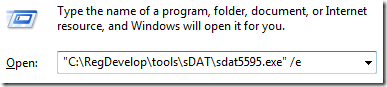


0 Comments:
Post a Comment