In this article, we will tell you in ten ways to improve your User Experience in Windows Vista without using third party tools.
Anyway, I recommend to Download and Use WinBubbles to ultimate enhance your Vista Experience. Here's the Complete Documentation
1. User Account Control
A security feature in Windows Vista that always ask a permission to run or install some applications, sometimes it is so annoying that you want to turn it off. Even if a user may have administrator privileges, but an application that the user open will not run unless it is approved or the user authorizes it. It is a security model that other operating systems such as Mac OS X and Linux have employed for years and had proven to be effective.
To turn it off go to Control Panel -> User Account -> Turn User Account Control on or off. Uncheck the option below and restart your computer.
Note: UAC make your computer more secure and prevent viruses, malware to do something in your computer without your consent. It helps to prevent malicious programs silent installation and computer-wide infection, Microsoft developed the UAC feature for Windows Vista. I RECOMMEND that turn off UAC, only if you have an anti-virus, anti-spyware, anti-malware and anti-rootkits installed in your computer. And use firefox when using the Internet because turning off UAC will also turn-off Protected Mode in Internet Explorer.
2. Desktop Icons
I noticed that when you buy a new laptop, some of them, the desktop icons are too large and not proportional to its taskbar and startmenu. To change, press CTRL key and scroll your mouse down and up. Choose the size that is proportional and comfortable with you.
3. RUN window
When I bought my laptop loaded with Windows Vista, the first thing that I have noticed is that RUN command in startmenu is missing. To put it back, Right-click in the taskbar -> Choose Properties -> Start menu tabs -> Customize -> scroll-down and check Run window.
4. Shutdown button
Here's a guide for changing the function of the Start menu power button. I always mistaken this one for shutdown, It goes to sleep rather than shutdown. If you enabled the Run command in start menu click it, if not just press WindowsKey+R. Type "cmd" and press enter. type "powercfg.cpl,1" without spaces. Scroll-down and find these options 'Startmenu power button'.
Change the settings to Shut down.
5. Quick Search
Turn-on Quick search, this is very useful when searching inside a folder.
- Open the Windows Explorer.
- click Organize menu ->
- Folder and Search options -> View tab and scroll-down to the bottom.
Select 'Automatically type into the Search Box' option
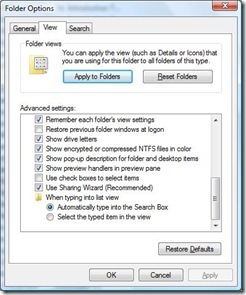
6. Windows Update
These are some issues that we need to resolve after Windows Vista Installation: Poor playback quality of HD-DVDs and Blu-Ray when you play on large monitors, Universal Serial Bus issues, improve Windows Media Player and patch Media Center, slow file operations and many more. Windows Vista performed file operations such as copying and deletion runs more slowly than other operating systems. Fixed them by using Windows update.
a) Press WindowsKey+Pause
b) Click Windows update which is located down-left side of the screen
c) Click Check for updates.
7. Security and Internet
Windows Vista is the most secure OS that Microsoft has created. But some features need to be manually turn-on. You can read first my previous post on Top ten features of Internet explorer. Click Here.
Phishing Filter, a protection against online scams that are considered to be dangerous for a user to enter and is checked against a masterlist of known sites (both local and online service). This is not turn-on by default so you have to manually turn it on in Internet explorer Tools Menu-->Phising filter-->Turn On Automatic Website Checking.
Protected Mode, sadly this is available only in Windows Vista. The browser runs in a lower rights that prevents malicious websites to write anything in the operating system beside the Temporary Internet files folder. I will call this feature as 'IE shield'. To check if it is turn-on, Internet explorer Tools Menu-->Options-->Security
8. Using Quick Tabs (CTRL-Q), a very useful feature for Internet Explorer users which displays a thumbnail view of opened tabs.
9. Add "Move to", "Copy to" and "Send to" items in the Context menu to improve file management. Click here to open my previous article.
10. Set your default programs to always start using administrator account. To set this property, just right-click on any shortcut of your application. Click the Advanced button on the Shortcut page/tab to get to the Advanced Properties window.
Click "Run as administrator".

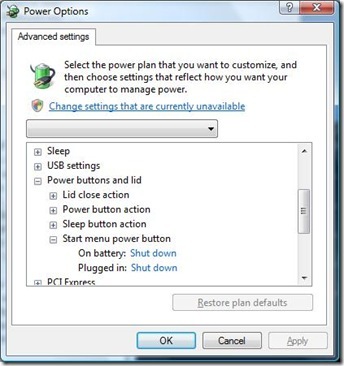
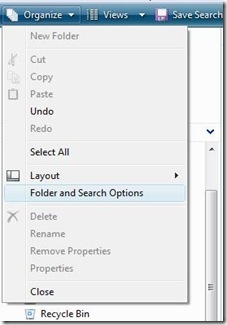
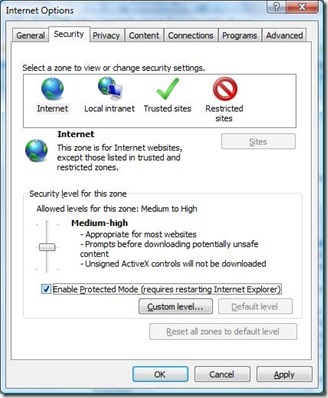
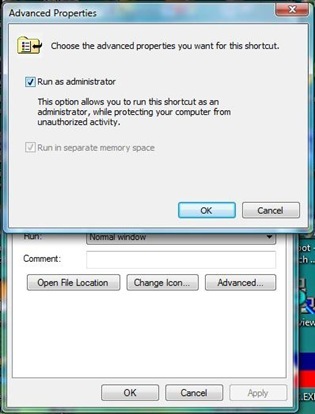
0 Comments:
Post a Comment