RegDevelop is a Rapid Application Development Program in which computer users can create applications that can be edited, shared and updated by anyone. It also aims to provide a safe and manage environment in creating Customization Programs.
The main idea is that All Programs created using RegDevelop can be updated and fixed by any user.
Study the Program – Switch to IDE Mode by pressing F12
All the settings and How the Program works can be seen in this mode.
NEXT: Creating your First RegDevelop Application
_________________________________________________________
PROGRAM SUMMARY
For users who wants to build their own application. Please Read the entire summary.
Designing the User Interface - IDE Mode
Drag and Drop Capability
Moving Group of Controls
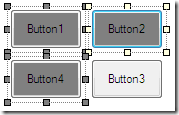
Snap Options
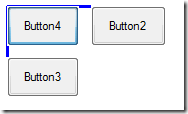

Safe and Managed Environment – Unique Feature
Customization Programs that uses Registry Editing and Pictures
Before debugging or testing the program, It automatically backups the entire settings.
Therefore, even if you have set a lot of options while testing the program. It will automatically be Restored.
Limitation
Button Control: Since Button control provides an extension to more advance programming capabilities outside the application. It is impossible to detect what kind of settings has been changed.
Solution: Create Windows System Restore first by pressing F2
Intelligent – Automatic Detection and Warning Algorithm while adding the settings.
To Uninstall - Press F5 first > F10 > delete the files…
__________________________________________________________
BUILD Mode – Using the Created Application
Anything that was changed can be restored.
If the data in Textbox and PictureBox Control was changed, Simply Press F10 to Restore the Original Settings that was detected when the program was opened for the first time.
To Uninstall the Created Application – Just press F10 and delete the files.
F2 – Create Windows Restore Point
F12 – Switch to IDE Mode to learn how the settings was made, to change and update the program.


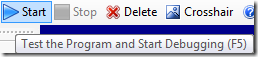

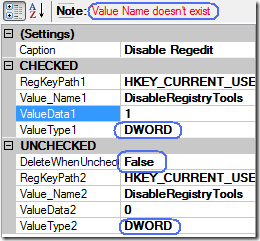

0 Comments:
Post a Comment