System File Check is the most accessible way of maintaining your computers integrity. What is System File Checker? It is a utility in Microsoft Windows that allows you to scan and fix corruptions in system files. This utility is already available on Windows 98, Windows 2000, Windows XP, and Windows Vista.
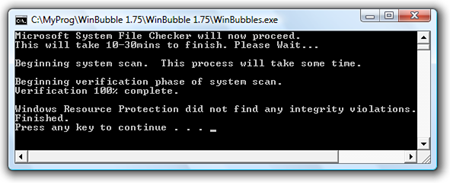
In the Windows 2000, XP and Vista (NT Family), SFC scans files using Windows File Protection.
 Using WinBubble you can easily access this great feature in Windows Vista easily without memorizing the command: If you press YES to Continue: You will be asked if You want to Check and Repair (YES option) or Check Only (NO Option). That's it.
Using WinBubble you can easily access this great feature in Windows Vista easily without memorizing the command: If you press YES to Continue: You will be asked if You want to Check and Repair (YES option) or Check Only (NO Option). That's it.
Commands Needed:
sfc /scannow - scans all protected system files and replaces incorrect versions with correct Microsoft versions
sfc /verifyonly - It will Only scans or check all system files for possible corruptions.
for more commands: type: sfc /? or sfc only
Example: Windows Vista
| Microsoft (R) Windows (R) Resource Checker Version 6.0 Scans the integrity of all protected system files and replaces incorrect versions with correct Microsoft versions. SFC [/SCANNOW] [/VERIFYONLY] [/SCANFILE=<file>] [/VERIFYFILE=<file>] [/OFFWINDIR=<offline windows directory> /OFFBOOTDIR=<offline boot directory>] /SCANNOW Scans integrity of all protected system files and repairs files with problems when possible. e.g. sfc /SCANNOW |
If your Computer is Normal as shown in the Picture Above, this message will appear:
| Verification 100% Complete. Windows Resource Protection did not find any integrity violations. |
Problems Occured. Corrupt and Modified Files was found:
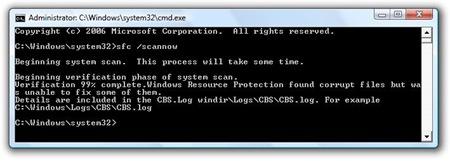
| Windows Resource Protection found corrupt files but was unable to fix some of them. Details are included in the CBS.Log windir\Logs\CBS\CBS.log. For example C:\Windows\Logs\CBS\CBS.log |
What will you do?
1. Open Cmd.exe as Administrator and Launch sfc /scannow
| You must be an administrator running a console session in order to use the sfc utility. |
Type cmd in Start Search and press CTRL+Shift+Enter or Right-Click > Run as Administrator
2. If System File Checker cannot fix the problem, Open CBS.log and find these words:
[SR] Cannot repair member file
3. Once you find this... Look for the name of DLL files.
4. Open WinBubble > Click to Check and Add "Take the Ownership of this File" > Press Apply Button
5. Go to the DLL File Directory (usually C:\Windows\System32) that has a problem > Right-Click and Choose "Take the Ownership of this file"
Note: You Need to do this to all the Affected files.
6. Re-Run the command sfc /scannow or just manually Get the File from Windows Installer and Paste to Overwrite the modified file.
7. Finally, Check it again: sfc /verifyonly
If this doesn't work: Restore your copy of Windows
Related Topics:
New How to Make/Create a Bootable USB Flash Disk Windows Vista Installer
How to Restore Windows Vista Icons
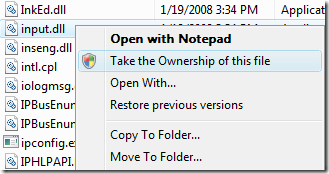
3 Comments:
That's Complete, Thanks!
I didn't noticed that option on WinBubble. Your util is really helpful.
Hey, thanks! I'm hoping to restore the drivers for Microsoft WaveTable synth... I think they got damaged/removed somehow, because it doesn't appear as an option in Playback Devices, and I can't get any MIDI sound xD
hello tamias, you can restore the drivers by using system restore.
for more info, click here
Post a Comment