Vulnerability: Without using any tools beside Google Chrome itself, you can decrypt and view any passwords easily.
| UNLOCK FOR US DISCLAIMER NOTICE: |
Where and How to Get and backup the Password File (SAME User only)
1. Show all the Files: Open Windows Explorer > Folder Options > View Tab Show Hidden Files and Folders
2. Go to the Hidden Google Chrome Data Folder
3. Just copy the Web Data File
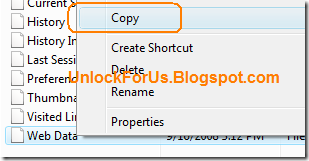
and back up/copy the file to any directory.
4. If the time will comes that you need to restore Several passwords because your username(s) and password(s) do not login correctly. Just Copy the backup file and overwrite the file. Open the Web Browser and Click the Small wrench > Options > Minor Tweaks and Click the Show Saved Password.
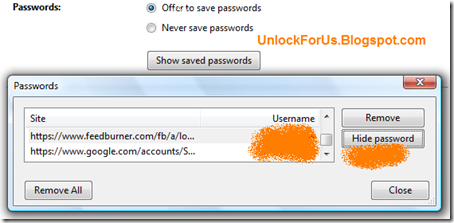
Enjoy Learning!
Read more:
Updated [Google Chrome] Sync your Bookmarks / Favorites Across Two or more Computers (Passwords too!)
Directly Download Youtube Videos in Google Chrome (iUnlockThis: Youtube Hack Part 2!)
Tips and tricks: Google Chrome Secret Pages Hack!
[How] Opening Google Chrome Files: History, Archived History, Cookies, Thumbnails and Web Data
[How] Opening Google Chrome SQLite V3 Database Files
Google Chrome Temporary Files location (Cache), Bookmarks/Favorites Database Hack!
2 Comments:
what if I go to the options and just view the password?
thats a neat trick!
Post a Comment