If you installed the Free released version of Windows 7, you will find out that there is no Original Equipment Manufacturer information like DELL, HP, ACER, ASUS and Lenovo logo.
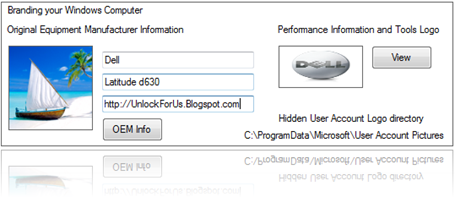
Using WinBubbles-Lite 2009 you can separately customize or add a Logo in the System Properties, and Performance Information and Tools Window.
Also, you’ll noticed that when you set the logo in Performance Information and Tools Window, there is a difference between the size or layout in Windows 7 and Vista.
The Logo became flat or wider in Windows 7.
Windows Vista
That’s why I provided a separate Windows 7 OEM Logo Customization tool in WinBubbles-Lite 2009.
Hidden Tip for Windows 7 and Vista: User Accounts Pictures can be use as a logo. Just go to "C:\ProgramData\Microsoft\User Account Pictures" folder. If you can’t find the directory, press Alt-T > Folder Options > View Tab and Select “Show hidden files and folders”
Simply Click the blank PictureBox to Add the logo, Put the information and press “Alt-A” or Click the Apply Button. That’s it!
For Windows XP Users: Read here
For Vista Users, Please read more about: Branding your Windows Vista Computer (especially the last part)
Removing the Logo in Windows 7, Vista and XP
If you don’t care about customizing the Logo separately, I’ll suggest to use WinGuggle. The latest version: WinGuggle 1.6, is now an all-in-one tool that will let you Remove, Add or change the Logo and Support Information in Windows 7/Vista/XP.
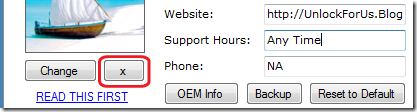
Simply Click the “X” Button > Apply Button and It will remove the Logo and OEM Information in your Computer.
To Restore: Push the Reset to Default Button.
That’s it… Enjoy!

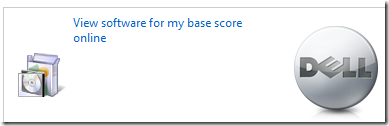
0 Comments:
Post a Comment