Almost a year ago… I used to work in one of the 100% - subsidiaries of one of the biggest companies in the world – actually it is included in the Top Fortune 500 companies and they have different products and Engineering Services like Ship Building, Weapons, Power Plants and many more. I worked in Power Plant Manufacturing and Engineering for almost 4 years as a DCS Engineer and later became a Design Engineer 2.
I remember my local team leader at home asked me when I was sent to Japan for work:
“How can I remove or disable entering of passwords in Windows?”
- “Just removed the password?” :D
Windows Vista
Last time, I wrote a short article in Windows Vista, read here:
Login Automatically in Windows Vista
Windows 7
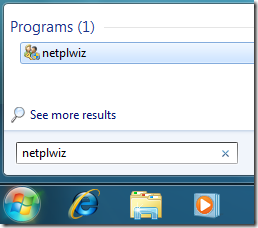
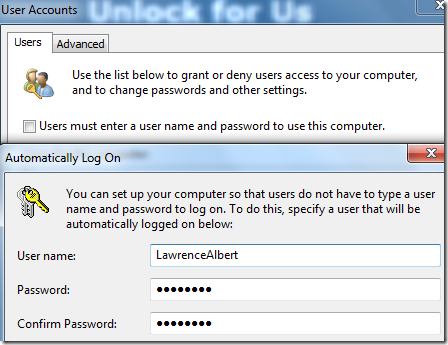
The procedure is the same in Windows 7…
Read the Article in Windows Vista and use the netplwiz utility. That’s it!
Using the Registry in Windows 7, Vista, Windows XP Home and Professional
Although all of these can be done using the registry, I will not recommend that because your password will be seen directly.
Go to HKEY_LOCAL_MACHINE\SOFTWARE\Microsoft\Windows NT\CurrentVersion\Winlogon
and create a new DefaultPassword string value and set your password.
Finally, set the three registry settings below:
- DefaultUserName (String)
- DefaultDomainName (String)
- AutoAdminLogon (DWORD), set to 1
Windows XP Advanced User Accounts Window
The Advanced User Accounts Wizard only set these values and the password is not included (Great!)
HKEY_LOCAL_MACHINE\SOFTWARE\Microsoft\Windows NT\CurrentVersion\Winlogon
- DefaultUserName (String)
- DefaultDomainName (String)
- AutoAdminLogon (DWORD), from 0 to 1 if activated.
Just launch the command Control Userpasswords2 from your Run Window
and the procedure is now the same in Windows 7 and Vista, Read Here.
That’s it!
Enjoy! :)
0 Comments:
Post a Comment