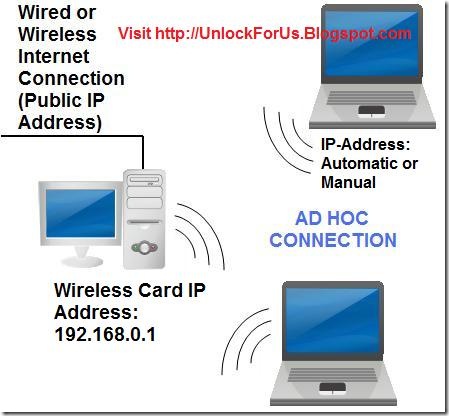
As long as the Internet Connection can be shared (Dynamic or Static Public IP Address) through a Hub, Cross-Cable, Straight Through, USB cable, Wired/Wireless Modems and other types of medium; you can share it also within the Ad hoc Network without using a Router. Works in a Desktop PC or Laptop!
Configuring Windows 2000, XP or Vista as the Gateway
In this configuration, I recommend to put/allocate the IP address of the Wireless Adapter of Computer with Internet Connection Fixed or Static.
In Windows 2000 or XP
Right-Click the Wireless Network Icon > Open Network Connections
In Windows Vista
In Vista Type ncpa.cpl in Start Menu Search
Applicable For All Version of Windows
Right-Click the Correct Wireless Network Connection > Properties >
"Internet Protocol Version 4 (TCP/IPv4)" in Windows Vista / Only "Internet Protocol (TCP/IP)" in Windows 2000 and XP > Properties
Choose "Use the following IP address:" and enter the following
IP address: 192.168.0.1
Subnet mask: 255.255.255.0
Other Computers (XP, Vista or Windows 200) - You can set this Automatic or Manually set the IP Addresses bellow:
IP Address: 192.168.0.2 - 192.168.0.255
Subnet Mask: 255.255.255.0
Default Gateway: 192.168.0.1
DNS Server: 192.168.0.1
For more information, Please Read here
Enabling ICS
1. Go to the Gateway or Desktop Computer and From my previous Tip: Open the Network Connection Window by simply launching the command: ncpa.cpl
or Control ncpa.cpl
2. Click the local area network (LAN) for DSL/Cable Internet Connection, WAN Miniport (PPPOE) for iBurst, USB Modem for GPRS, 3G, HSDPA or any type Dial-up Networking that provides you a primary Internet Connection > Right-Click Properties
3. In the Sharing Tab (Advanced Tab in Windows XP), Click the option "Allow other network users to connect though this computer's Internet connection" > Choose the Wireless Network Connection
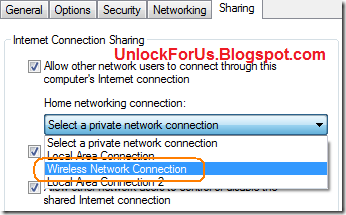
NOTE: If you're using GPRS, 3G or HSDPA as your primary Internet Connection. Neglect the Message "Since this connection is currently active, some settings will not take effect until the next time you dial it":

How about Wired Networks? Read Here
Now Start Connecting other laptops/PC/devices and test the Internet Connection.
To Connect the other Computers: Right-Click the Wireless Icon > Select "Connect to a Network" For Vista or "View Network Wireless Networks" for XP > Click the name of the ad hoc Network and Again, Click the Connect Button > Input the Passphrase or Security Key and finally, Click the Connect Button again.
Windows Vista Note: If you are using a Broadband Dial-up Networking to connect and the Username and Password was saved for the current logon user only. It will automatically dial and connect to the Internet if the current user are logged on.
So, if the gateway computer is not yet connected and the other computers across the network (request) browses the Internet, it will automatically dial and connect to the Internet. Cool Right?
Just make sure that the Wireless Adapter in the Gateway Computer is connected to the adhoc Network. That's it!
Enjoy surfing the net!!! :)
Network Related Tips:
NEW Simple Way to Monitor Opened Files in a Shared Folder Across the Network
[Help] How to Setup Broadband DSL Internet Connection in Windows Vista for a Single PC
Simple Ways to Tweak your Network and Internet Connections- Part 1
Simple Ways to Tweak your Network and Internet Connections- Part 2
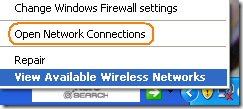
2 Comments:
i find ad hoc useful in many ways. but i wonder why it is recommended for temporary?
maybe for security?
and also you need to always turn on the gateway computer. it's a waste for a small job.
Post a Comment