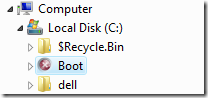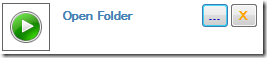A very simple concept that makes us ask a question, Why Microsoft set the default to turn to sleep instead of shutting down?

Here's how:
1. Open the Run Window. If you can't see the option in your start menu, just press Windows Key+R.
2. Type cmd and press enter > enter powercfg.cpl,1 without spaces, Scroll-down and find the option "Startmenu power button" and Finally, change the options to Shut down as shown in the picture above.
Easy? Enjoy!
Quick Tips:
How to Open/Load .ISO Files in Windows Vista/XP
Secure logon for Windows XP and Vista
Hide your computer in the Network
Partitioning your Drive in Windows XP without destroying your files
Read more...
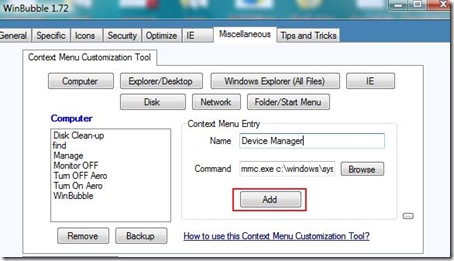

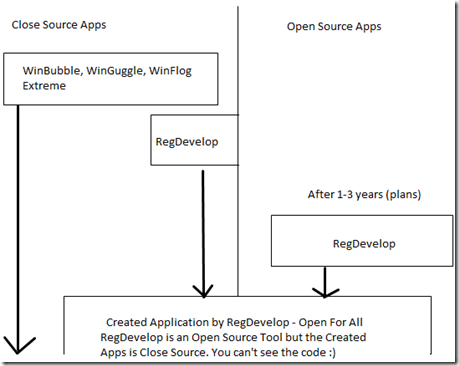
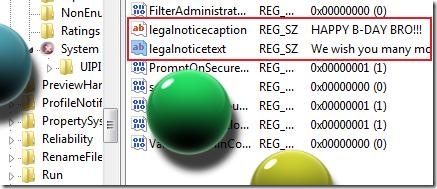
 The Easy Way, De-activate or Disable the Account.
The Easy Way, De-activate or Disable the Account.