Want to Turn-Off/hide the annoying language bar?
Can't find Korean/Chinese Microsoft Pinyin IME in Vista English version?
If you'll visit another country, studying specific foreign language like Japanese, having difficulty in studying Katakana, Hiragana and Kanji characters, or maybe you have bought an English OS and you want to write in your own language. Don't worry.
Just like in Windows XP, Vista is still equipped with tools that can help you to study and even communicate with foreign nationals with their language around the world.
Microsoft IME (Input Method Editor), according to Microsoft is a software that allows Windows users to enter complex characters and symbols in Japanese, Chinese, Korean and other characters, using the standard keyboard.
How to Hide/Add/Setup The Language Bar
Control Panel > Regional and Language Options
or Simply, Launch by typing intl.cpl in Windows Vista Search or Run Window

Choose Change keyboards... Button
Text Services and Input Languages Window will open > General Tab > Click the Add Button
To Remove the specific keyboard language, just select and hit the Remove Button
Click to Check the Language that you want to load in your Keyboard.
To Restore, In the General Tab of Text Services and Input Languages Window > remove all the languages except the Default one e.g. English (United States)
or To Hide and Remove Language Bar in the Task Bar, simply go to Language Bar Tab of Text Services and Input Languages Window and Choose the Hidden Option

That's it!
The truth is... This is really useful in studying foreign characters like Japanese Hiragana, Katakana, and Kanji.
Just Don't forget to Switch Input Language to English by Clicking the JP or EN symbol or by using the default Keyboard Shortcut LEFT ALT+SHIFT
Enjoy!!!
Read more Articles: Windows Vista Tips, Tricks and Tweaks
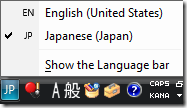

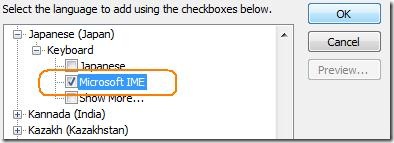
0 Comments:
Post a Comment