When your in a hurry and communicating with friends using Yahoo and Skype Chat, this article may help you figure out and fix the problem instead of going to the shopping malls and changing the microphone that you bought recently.
Works with Windows 7 and Vista!
Go to the Control Panel and Sound icon, we’ll check if there are unknown devices installed. Tap the Recording tab and say something to checked if the the Microphone Level is working.
You’ll noticed that the indicator level on the right portion doesn’t work and there are two devices installed, so let’s disable the first one and check if its working or not.
The good thing is, it will automatically switch to the other device and set that as default. If the microphone voice level indicator is now moving as shown. You can check now the device through Yahoo messenger Preferences and Skype Call menu.
If not, Go to the Properties right-click option to increase the microphone sensitivity.
Make sure the the boost and microphone levels are high.
That’s it! Afterwards, go to the Audio settings of Skype, Preferences of Yahoo Messenger and check the level indicator as shown below:
Skype Messenger
Yahoo Messenger
Thanks for reading the article!
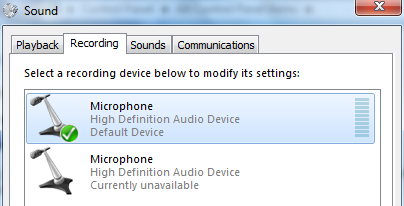
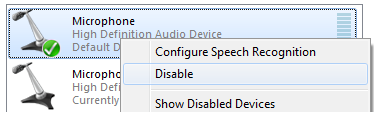
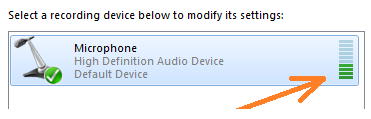




0 Comments:
Post a Comment