Android is a new mobile operating system that was bought by Google last 2005. There are many smartphones in the market nowadays using the operating system. One of the usual problem that we encounter is how to prolong the battery and maximizing its usage and features.
Here’s some Basic and Easy ways to perform Battery optimization and tweaks by adjusting the System Settings:
The settings icon have a lot of function that you can use everyday. It is accessible via the main desktop and Home menu.
Same with Desktops, laptop and tablet PCs – the Display accounts for the highest power consumption of the device, the easiest way to improve or save battery consumption and extend the battery life is to reduce the brightness level: Settings Icon –> Display settings and Brightness Level.
Your always in a hurry and sometimes you got angry because of the Vibrate feature eating up your battery usage after a text message, then go to the Settings Menu –> Sound –> Vibrate menu to disable the function. You can also reduce the Volume of the device afterwards.
To access the hardware control for Network connectivity and Software features like Wifi, Bluetooth, GPS or Global Positioning System, Sound and Auto rotation chip, just slide down the uppermost corner of the device.
You’ll be able to control its function if not needed, you can turn them off to conserve battery and more energy for the device.
There is a similar function at built-in widgets called Power control. The widget is very handy for saving energy and more control of the Mobile Phone OS.
Now let’s go to the software side of the device - usually for the overall improvements and power saving except those software with hardware interfaces – this is not highly recommended.
Go to the Settings Icon again and touch “Application” icon. You’ll be able to access some software controls of the device.
- Running Services – View, stop and start running services
- Memory Usage – View application memory usage
- Battery Use – Monitor what portion is using up your battery
Disable Apps in a Background
Next, Go to the Program Monitor (Active Application) Widget or Task Manager to see what application is active. You can end the application by pressing the “End” button.
Afterwards, Try clearing the memory by going to the RAM Tab as shown below:
Note: Clearing RAM would finish some of the running applications. Save data before you clear the RAM.
For Global Positioning System options, go to the Location and Security Menu and configure the two settings:
- The location is based on Wi-Fi and Mobile Networks data
- Use GPS satellites to locate street level Accuracy – This function if used frequently can eat up your battery usage, do not use to conserve Battery.
Hope this helps!



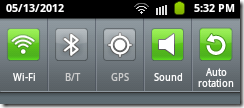
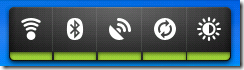



0 Comments:
Post a Comment