Powercfg.exe is a command-line utility that enables users to control the power settings and management policy on a windows system.
With the command line option /ENERGY, the tool analyses your computer for energy-efficiency and battery life related problems. The ENERGY option should be use when the system is running idle and no open programs or else, additional errors may be shown.
| C:\Windows\system32>powercfg /energy Energy efficiency problems were found. 5 Errors See C:\Windows\system32\energy-report.html for more details. C:\Windows\system32> |
The ENERGY option generates an HTML file called Power Efficiency Diagnostic Report. Here’s an example:
TIP: Study more command line switches by using /? and saving the results to a text file called powercfg.txt.
C:\myfiles>powercfg /? > powercfg.txt
Here’s how to open the text file from command prompt
C:\myfiles>notepad powercfg.txt
Here are some few command line switches that you might want to test:
-HIBERNATE, -H
Enables-Disables the hibernate feature. Hibernate timeout is not supported on all systems.
-REQUESTS
Enumerate application and driver Power Requests. Power Requests prevent the computer from automatically powering off the display or entering a low-power sleep mode.
-REQUESTSOVERRIDE
Sets a Power Request override for a particular Process, Service, or Driver. If no parameters are specified, this command displays the current list of Power Request Overrides.
Usage: POWERCFG -REQUESTSOVERRIDE <CALLER_TYPE> <NAME> <REQUEST> <CALLER_TYPE>
Specifies one of the following caller type:
PROCESS, SERVICE, DRIVER. This is obtained by calling the POWERCFG -REQUESTS command.
<NAME> Specifies the caller name. This is the name returned from calling POWERCFG -REQUESTS command.
<REQUEST> Specifies one or more of the following Power Request Types: Display, System, Awaymode.
Example: POWERCFG -REQUESTSOVERRIDE PROCESS wmplayer.exe Display System
Diagnostic Report Samples
Power Policy:Sleep timeout is disabled (Plugged In)
The computer is not configured to automatically sleep after a period of inactivity.
CPU Utilization:Processor utilization is high
The average processor utilization during the trace was high. The system will consume less power when the average processor utilization is very low. Review processor utilization for individual processes to determine which applications and services contribute the most to total processor utilization.
Average Utilization (%) 51
Platform Power Management Capabilities:Adaptive Display Brightness Support
This computer does not allow Windows to automatically control the brightness of the integrated display. Installing the latest system firmware (BIOS) may resolve this issue.
USB Suspend:USB Device not Entering Suspend
The USB device did not enter the Suspend state. Processor power management may be prevented if a USB device does not enter the Suspend state when not in use.
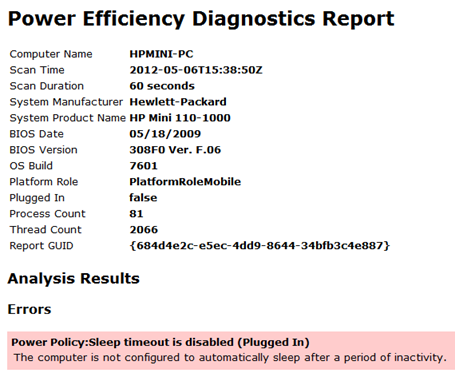
0 Comments:
Post a Comment