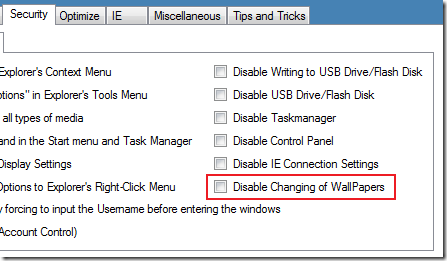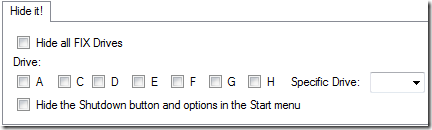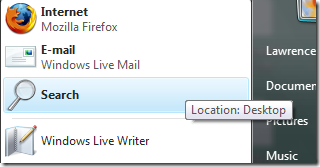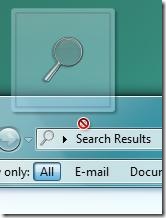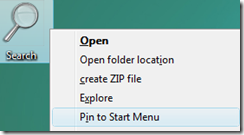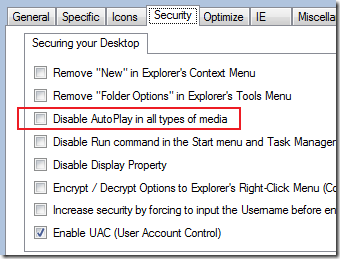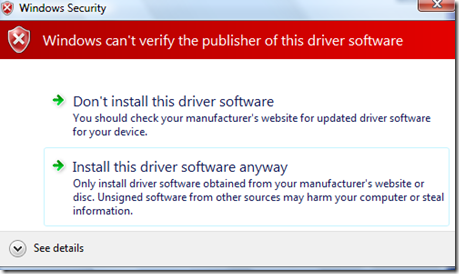"Don't change my wallpapers!", "How Can I add Restriction for that?"
Ok, you want to restrict your little brothers and sisters in changing your wallpaper. Maybe this tip is not for everybody but useful for some Computer Centers and Offices that put and use their logo as a Wallpaper.
In just two Clicks, WinBubble will do it for you easily.
Download and open WinBubble > Go to Security Tab > Choose Disable Changing of Wallpapers > Click the Apply Button or Press Alt-A at once. That's it!
Enjoy!
More Articles:
WinBubble: Hide Any Drives from Computer Window in Windows Vista/XP
Disable Auto Play in All types of Media
Read more...