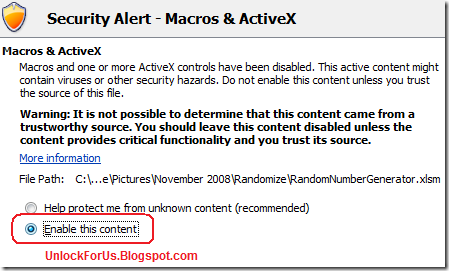
To Remove All the threat of Macro Viruses in Office Documents like Excel and Word, Microsoft adapted the Four Levels of Macro Security. In Office 2007 we have seen .xlsm format in which all macro-enabled documents needs to be save using the new file type for additional security.
How to Run / Enable Macro in Documents
It's easy to Activate the Macro in a Document: Click the Option Button > In Security Alert - Macros & ActiveX Window, Select Enable this Content
To customize how Macro-enabled Documents are opened:
1. Open the Trust Center Window
Press ALT+F+I to open the Option Window > In the Left Pane, Select the Trust Center Button > Click the Trust Center Settings... Button
or
Using the Developers Tab, Click the Macro Security Icon
If you can't see the Tab, Read this First
2. Customize the Settings
Option 1: Disable all Macros without notification
Option 2: Disable all Macros with notification
Option 3: Disable all Macros except digitally signed macros
Option 4: Enable all macros (not recommended; potentially dangerous code can run)
These are the Four Security-Level of Macro enabled Documents which corresponds to Very High, High, Medium and Low.
Please Read More: Generate Random Numbers from specified range in Excel
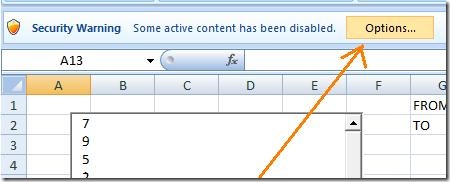
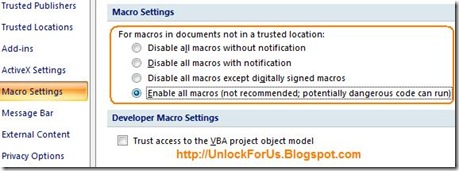
0 Comments:
Post a Comment