This is an old guide but still very useful and deserve a descent update. I'm shock that many people still doesn't know about this small utility that can be found in their Windows XP Installer.
"Lawrence, It's almost two months now since you release the latest update of your software winbubble, do you have new releases coming soon? anyway, I have a question. How do I automate the installation of Windows XP? - Jared"
WinBubble is still in development and I'm still Shaping my skills. Surely, Everybody will benefit from my studies and Please stay tuned always. Thanks in advance.
Ok, Let's go back from the main topic. Open your Windows XP Installer and explore the following path: [Disc]SUPPORT\TOOLS
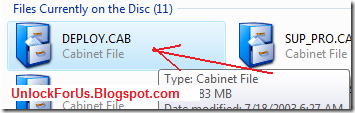
Note: I recommend to download the latest one for Windows XP Service Pack 3, Download here
According to Microsoft the latest deploy.cab supports:
| Windows XP; Windows XP Service Pack 1; Windows XP Service Pack 2; Windows XP Service Pack 3 |
1. Copy the file Deploy.cab to any directory and Extract the files...
2. Click the Useful utility setupmgr.exe and if your using Windows Vista Run the File as Administrator.
3. Follow the Pictures below:
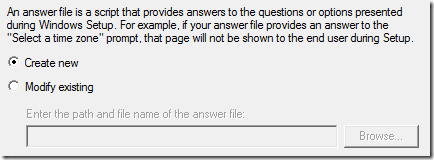
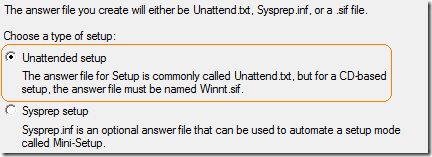
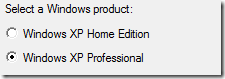


Now, you can enter your Name, Organization, Time Zone, Administrator Password, Display Settings, Product Key, Networking and other settings.
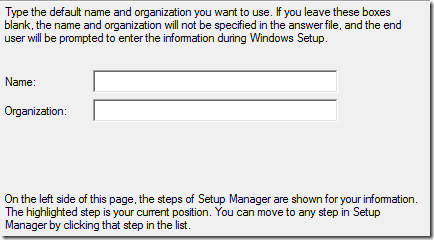
Note: In Windows Vista OS, Don't Set the Time Zone... Just proceed by Clicking to the other options.
Go to the location where you save the file Unattended.txt and Rename to WINNT.SIF and Place to I386 Folder of your Installer.
I made some Template if you don't want to use the software.
| [Data] [Unattended] [GuiUnattended] [UserData] [Identification] [Networking] |
Save it as WINNT.SIF and place that to your Windows XP Installer directory I386.
How? Read here
Enjoy!
1 Comment:
I like to suggest Nvin Installer is also a good Free, Open source installer.
Know more at Nvin Installer Blog
Post a Comment