Websites can ask or request your geographical location. It is an estimate based on the nearest known points through access points and ip-addresses. If you don’t want that because of privacy concerns, here’s how to disable and enable tracking of your location based on ip-address and mapping.
Go to your Internet Explorer’s Internet Option and Privacy Tab - press Alt-T and Internet Option Menu located at the bottom part:
Find the location option - “Never allow websites to request your physical location”, Click to checked to disable gathering of your location data and unchecked to enable tracking of your location.
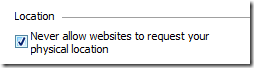
Windows Registry Settings
Here’s the technical details through Windows registry – you just need to go to the registry folder below and put BlockAllWebsites to 1
HKEY_CURRENT_USER\Software\Microsoft\Internet Explorer\Geolocation
BlockAllWebsites = 1 (do not allow) or 0 (allow websites to request your location)
Google Chrome
For Google chrome, the default option is to ask the user if you will request for his physical location.
Go to the url below and scroll down until you see the option “Show advanced settings”
Show advanced settings > Privacy group > Content settings button > Location
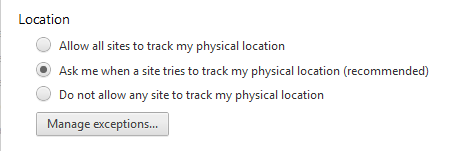
To disable the feature, use the option “Do not allow any site to track my physical location” – That’s it!
How the feature works?
When you visit a website, The browser will ask you if you want to provide your physical location. If you permit this activity, The browser will gathers information for the nearest access points and IP address. Then it will send the information to the Geolocation server such as Google Location Services to be able to estimate of your location. The resulting location estimate is then given to the requesting website.
Mozilla Firefox
Just follow the steps: In the URL bar, type about:config
There will be a confirmation for the warranty, just neglect and continue. Once the configuration options are displayed - type geo.enabled, double-click the option and make the value disabled -That’s it!
How accurate these location finders?
The accuracy of these geolocation services varies greatly from location to location. In some places, it can provide a location within few meters only. However, in some areas it might be much more than that.
Keep on reading!

0 Comments:
Post a Comment