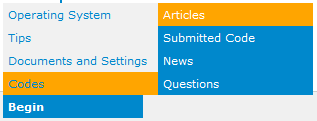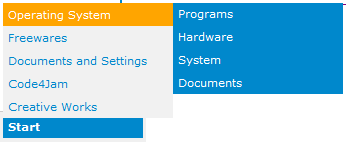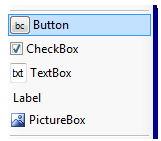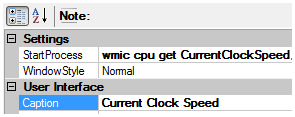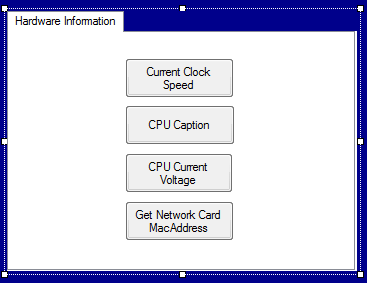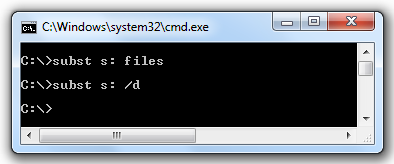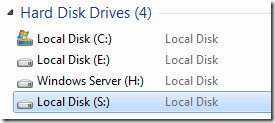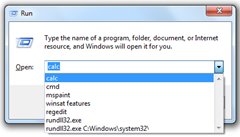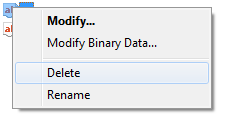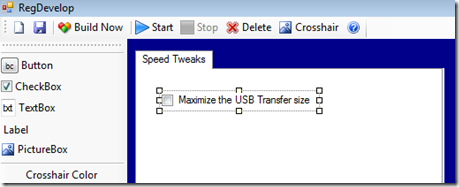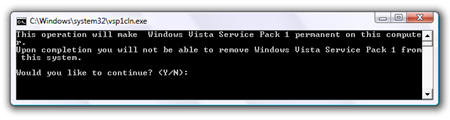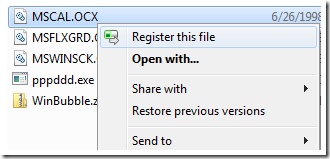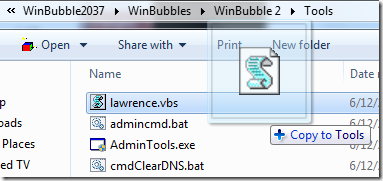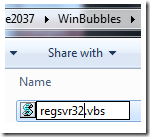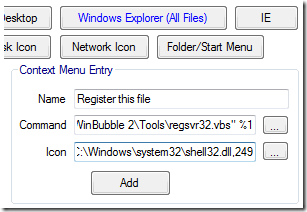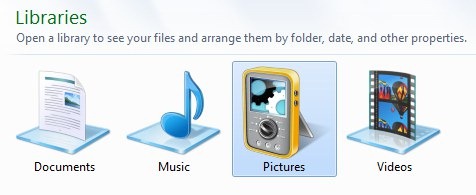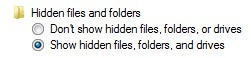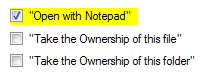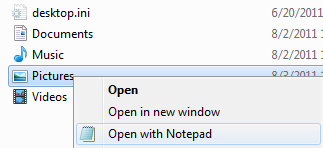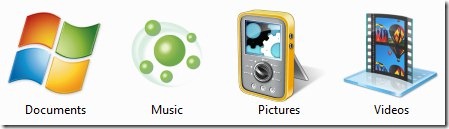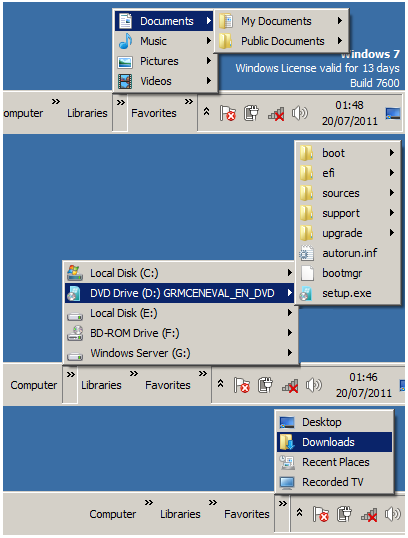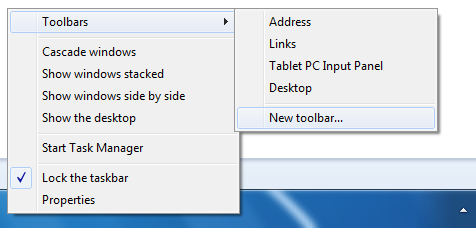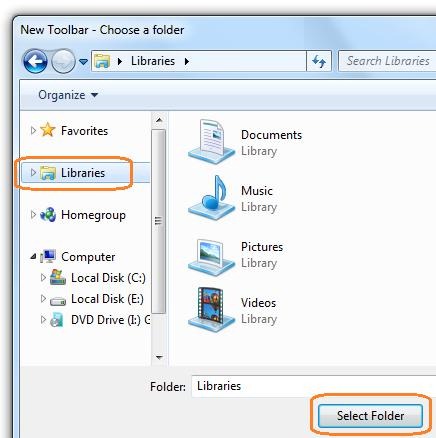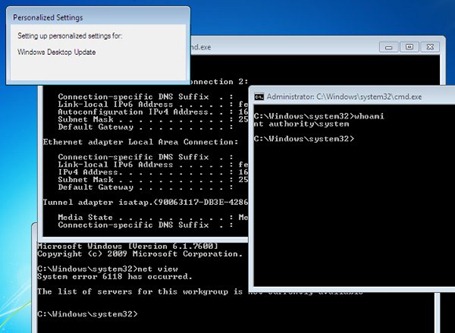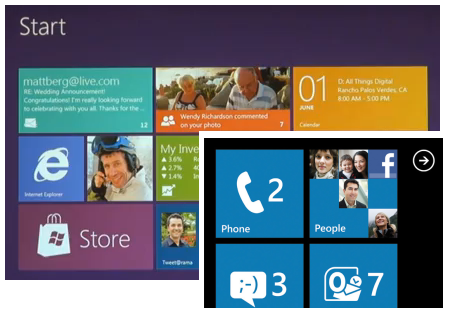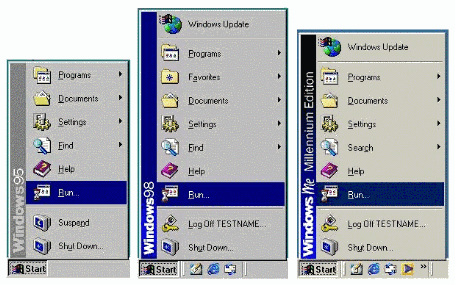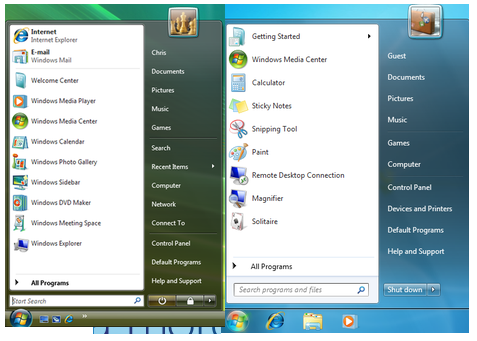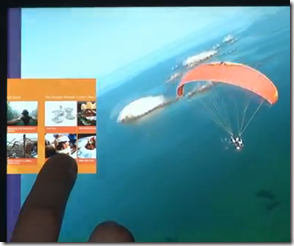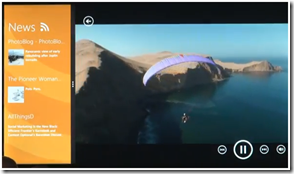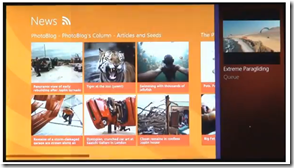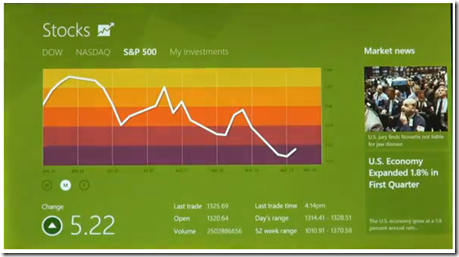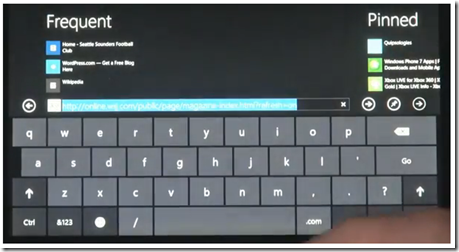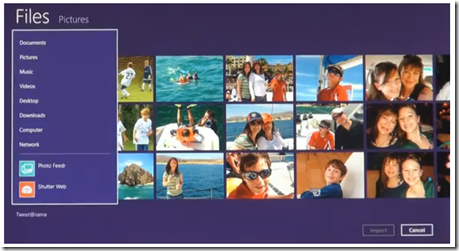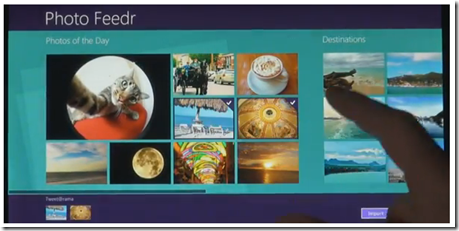Created program using Regdevelop (Complete)
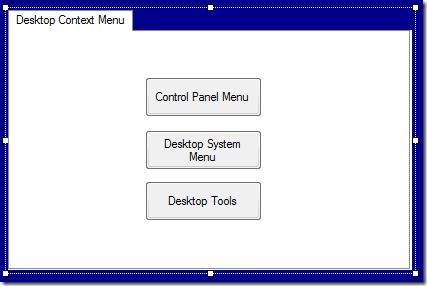
Regdevelop let’s you create a graphical user interface for these tweaks, Click here to download the complete version of the tool for easy installation of Right-Click Menus.
You can learn and see how it is being done through highlighted words and folder key location and registry values.
Open your notepad, copy and paste the text below, save it as [filename].reg, and make sure you select All Files (*.*)
| Windows Registry Editor Version 5.00 [HKEY_CLASSES_ROOT\DesktopBackground\Shell\Control] "MUIVerb"="Control Panel" "icon"="control.exe,0" "SubCommands"="EaseOfAccessCenter;SystemProperties;Calculator" [HKEY_LOCAL_MACHINE\SOFTWARE\Microsoft\Windows\CurrentVersion\Explorer\CommandStore\shell\EaseOfAccessCenter] @="Ease of Access Center" "icon"="c:\\windows\\system32\\utilman.exe,0" [HKEY_LOCAL_MACHINE\SOFTWARE\Microsoft\Windows\CurrentVersion\Explorer\CommandStore\shell\EaseOfAccessCenter\command] @="control access.cpl" [HKEY_LOCAL_MACHINE\SOFTWARE\Microsoft\Windows\CurrentVersion\Explorer\CommandStore\shell\SystemProperties] @="System Properties" "icon"="sysdm.cpl,0" [HKEY_LOCAL_MACHINE\SOFTWARE\Microsoft\Windows\CurrentVersion\Explorer\CommandStore\shell\SystemProperties\command] @="control sysdm.cpl" [HKEY_LOCAL_MACHINE\SOFTWARE\Microsoft\Windows\CurrentVersion\Explorer\CommandStore\shell\Calculator] @="Calculator" "icon"="calc.exe" [HKEY_LOCAL_MACHINE\SOFTWARE\Microsoft\Windows\CurrentVersion\Explorer\CommandStore\shell\Calculator\command] @="calc.exe" |
| Windows Registry Editor Version 5.00 [HKEY_CLASSES_ROOT\DesktopBackground\Shell\System] "MUIVerb"="System Tools" "icon"="C:\\Windows\\system32\\wucltux.dll" "ExtendedSubCommandsKey"="DesktopBackground\\ContextMenus\\system" [HKEY_CLASSES_ROOT\DesktopBackground\ContextMenus\system] [HKEY_CLASSES_ROOT\DesktopBackground\ContextMenus\system\shell] [HKEY_CLASSES_ROOT\DesktopBackground\ContextMenus\system\shell\cmd1] "icon"="%windir%\\system32\\charmap.exe,0" "MUIVerb"="Character Map" [HKEY_CLASSES_ROOT\DesktopBackground\ContextMenus\system\shell\cmd1\command] @="charmap.exe" [HKEY_CLASSES_ROOT\DesktopBackground\ContextMenus\system\shell\cmd2] "icon"="control.exe,0" "MUIVerb"="Control Panel" [HKEY_CLASSES_ROOT\DesktopBackground\ContextMenus\system\shell\cmd2\command] @="control.exe" [HKEY_CLASSES_ROOT\DesktopBackground\ContextMenus\system\shell\cmd3] "icon"="%windir%\\system32\\cleanmgr.exe,0" "MUIVerb"="Disk Cleanup" [HKEY_CLASSES_ROOT\DesktopBackground\ContextMenus\system\shell\cmd3\command] @="cleanmgr.exe" [HKEY_CLASSES_ROOT\DesktopBackground\Shell\Softo] "MUIVerb"="Softwares" "ExtendedSubCommandsKey"="DesktopBackground\\ContextMenus\\tools" "icon"="C:\\Windows\\system32\\wucltux.dll,7" [HKEY_CLASSES_ROOT\DesktopBackground\ContextMenus\tools] [HKEY_CLASSES_ROOT\DesktopBackground\ContextMenus\tools\Shell] [HKEY_CLASSES_ROOT\DesktopBackground\ContextMenus\tools\Shell\cmd1] "MUIVerb"="Bluetooth File Transfer" "icon"="%SystemRoot%\\system32\\fsquirt.exe,0" [HKEY_CLASSES_ROOT\DesktopBackground\ContextMenus\tools\Shell\cmd1\command] @="fsquirt.exe" [HKEY_CLASSES_ROOT\DesktopBackground\ContextMenus\tools\Shell\cmd2] "MUIVerb"="Calculator" "icon"="calc.exe,0" [HKEY_CLASSES_ROOT\DesktopBackground\ContextMenus\tools\Shell\cmd2\command] @="calc.exe" [HKEY_CLASSES_ROOT\DesktopBackground\ContextMenus\tools\Shell\cmd3] "MUIVerb"="Command Prompt" "icon"="%windir%\\system32\\cmd.exe,0" [HKEY_CLASSES_ROOT\DesktopBackground\ContextMenus\tools\Shell\cmd3\command] @="cmd.exe" |
| [HKEY_CURRENT_USER\Software\Microsoft\Windows\CurrentVersion\Explorer\HideDesktopIcons\NewStartPanel] "{20D04FE0-3AEA-1069-A2D8-08002B30309D}"="0" [HKEY_CLASSES_ROOT\CLSID\{20D04FE0-3AEA-1069-A2D8-08002B30309D}\shell\Hibernate] "icon"="C:\\Windows\\system32\\imageres.dll,27" [HKEY_CLASSES_ROOT\CLSID\{20D04FE0-3AEA-1069-A2D8-08002B30309D}\shell\Hibernate\command] @="rundll32.exe Powrprof.dll,SetSuspendState Hibernate" [HKEY_CLASSES_ROOT\CLSID\{20D04FE0-3AEA-1069-A2D8-08002B30309D}\shell\Lock] "icon"="C:\\Windows\\system32\\imageres.dll,54" [HKEY_CLASSES_ROOT\CLSID\{20D04FE0-3AEA-1069-A2D8-08002B30309D}\shell\Lock\command] @="Rundll32.exe user32.dll LockWorkStation" [HKEY_CLASSES_ROOT\CLSID\{20D04FE0-3AEA-1069-A2D8-08002B30309D}\shell\Restart] "icon"="C:\\Windows\\system32\\imageres.dll,95" [HKEY_CLASSES_ROOT\CLSID\{20D04FE0-3AEA-1069-A2D8-08002B30309D}\shell\Restart\command] @="Shutdown.exe -r -t 00" [HKEY_CLASSES_ROOT\CLSID\{20D04FE0-3AEA-1069-A2D8-08002B30309D}\shell\Shutdown] "icon"="C:\\Windows\\system32\\shell32.dll,137" [HKEY_CLASSES_ROOT\CLSID\{20D04FE0-3AEA-1069-A2D8-08002B30309D}\shell\Shutdown\command] @="Shutdown.exe -s -t 00" [HKEY_CLASSES_ROOT\CLSID\{20D04FE0-3AEA-1069-A2D8-08002B30309D}\shell\Sleep] "icon"="C:\\Windows\\system32\\imageres.dll,192" [HKEY_CLASSES_ROOT\CLSID\{20D04FE0-3AEA-1069-A2D8-08002B30309D}\shell\Sleep\command] @="Rundll32.exe Powrprof.dll,SetSuspendState Sleep" [HKEY_CLASSES_ROOT\CLSID\{20D04FE0-3AEA-1069-A2D8-08002B30309D}\shell\Switch user] "icon"="C:\\Windows\\system32\\imageres.dll,83" [HKEY_CLASSES_ROOT\CLSID\{20D04FE0-3AEA-1069-A2D8-08002B30309D}\shell\Switch user\command] @="tsdiscon.exe" |

Works with Windows 7 and above…
Enjoy!
References
http://io-repo.blogspot.com/2011/05/cascading-context-menus-via-static.html
http://msdn.microsoft.com/en-us/library/windows/desktop/hh127431(v=vs.85).aspx
http://www.askvg.com/add-cascading-menus-for-your-favorite-programs-in-windows-7-desktop-context-menu/
Read more...