Prevention is better than Cure: This is one of the useful feature of Windows Vista. There is a built-in USB password reset feature that will let you backup the user account and password information. Just incase you forget your password, lose the smart card or when your fingers was cut by accident… :D
You can still accessed the account by resetting the password.
Open the start menu and simply click the User Account Picture
User Accounts Window will open and click the Create a password reset disk located at the left side part of the window.
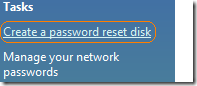
Forgotten Password Wizard will open and simply click the Next Button
Change and Set the location of the disk
Enter the current password
If the account doesn’t have a password, leave the box blank (useless junk procedure… no password!)
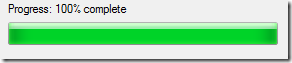
Finished.
Just like what Microsoft said, Keep it in a safe place. (secret)
Easy right? Well, Most of the Geeks will launch the User Account Window by pressing Win+R and type Control Userpasswords.
How to use the usb password recovery tool? Enter any incorrect password and Just Click the Reset Password during logon.
For me, I’ll just hack Utilman.exe and create a hidden backdoor in Windows Vista. So that, I can reset any user accounts any time without knowing the password. :D
The procedure is almost the same in Windows Seven. Only the Location of the link for the tool was changed.
Enjoy!!!

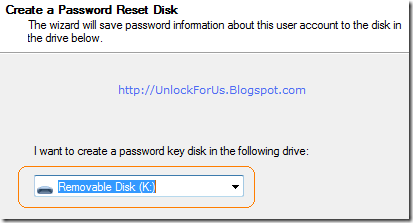
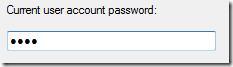
0 Comments:
Post a Comment