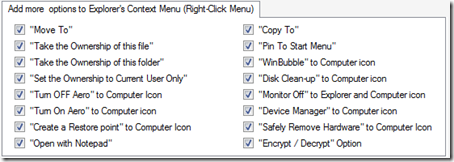Customizing Windows Vista Icons easily and MORE
You can now change any hard drive icons without downloading from the Internet. Using the latest version of WinBubble, Changing Hardisk icons to High-Resolution just got easy!
![]()
Using WinBubble, Changing selected icons in Windows Vista is now easy. Just click the browse button to set and "x" button to restore.
Using a different Open Folder Icon, it's easy now to search and navigate your Registry and Windows Explorer.![]()
List of Icon Customizations
*Hard Drive Icons (C-Z)
*Documents, Pictures, Favorites, Music, Videos and Contacts Icon Customization and restoration
*Computer, Control Panel, Network Neighborhood, Recycle bin Icon
*Open Folder Icon
The icons shown above came from VistaIcons.com - lots of cool Free Vista Icons.
NEXT: Customizing Context Menu (Right-Click Menu) just got Easy!
I'm a Geek Feature:
"My Tweaker Tool", Create your Own Tweaker
More WinBubble Tips:
Useful! Simple Ways to Tweak your Network and Internet Connections- Part 1
Useful! Simple Ways to Tweak your Network and Internet Connections- Part 2
Branding your Windows Vista Computer
Registry Hack! How to Restore DVD Drive Label / Names in Windows Vista
WinBubble Tip: Adding Device Manager to Right-Click Menu in Windows Vista
Extremely Useful Add "Create a Restore Point" to your Context Menu
Hacking WinBubble: Customizing the Restore Point Creator designed for Windows Vista
Part 1 Part 2 Part 3 Part 4 Part 5 Part 6 Part 7
To download WinBubble, Click Here
Read more...
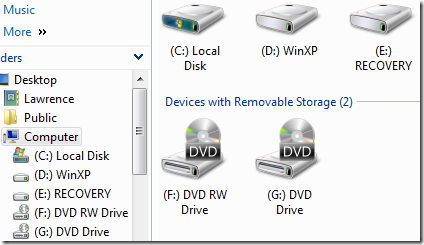
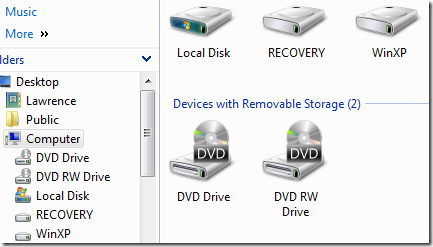
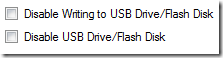
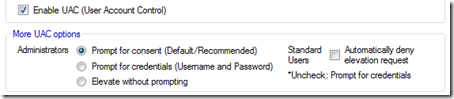
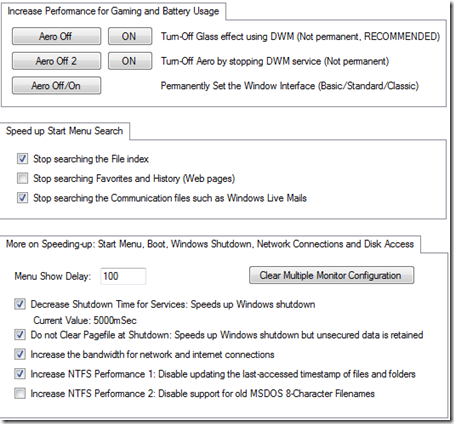

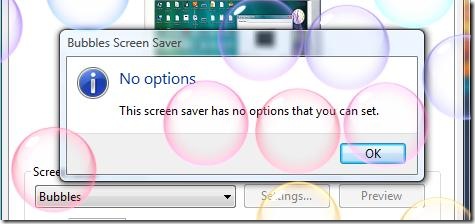
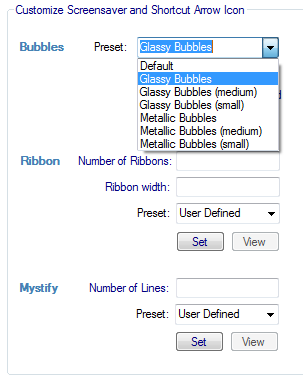

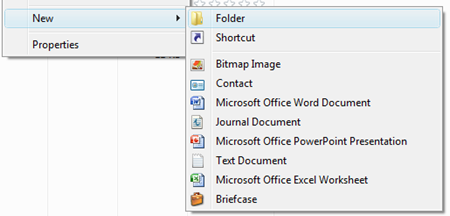
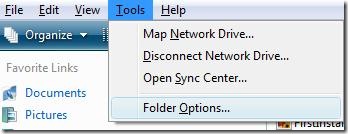
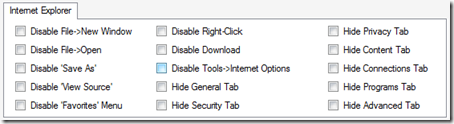
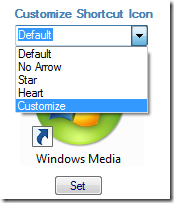
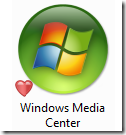
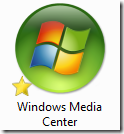
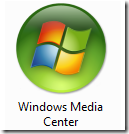
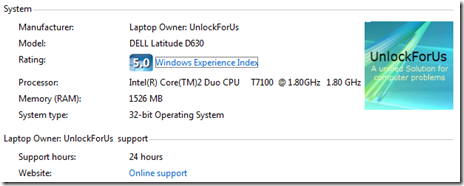
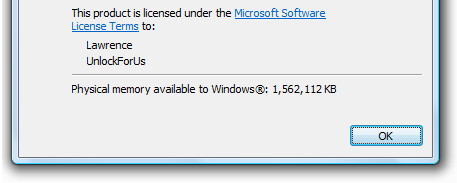
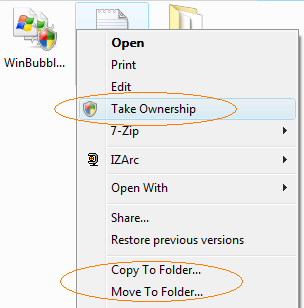
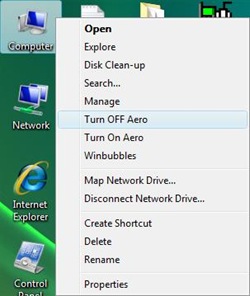
![build_thumb2_thumb[1]](http://lh4.google.com/ciprahkapa/R1U-nULVnlI/AAAAAAAAAfs/n2Vv9YNJoA0/build_thumb2_thumb%5B1%5D_thumb%5B1%5D.jpg)