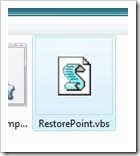 After posting the article about adding "Create a Restore Point" to your Context Menu. Some Users requested on how to create a Shortcut for the tool, use a Shortcut Key for launching the command and changing the restore point name.
After posting the article about adding "Create a Restore Point" to your Context Menu. Some Users requested on how to create a Shortcut for the tool, use a Shortcut Key for launching the command and changing the restore point name.
Here's what you want guys... Hack WinBubble!
Creating a shortcut to desktop
1. Download WinBubble and Extract the zip file.
2. Open the "Tools" folder and locate RestorePoint.vbs as shown in the picture above.
3. Create a Shortcut to your desktop: Right-Click > Send to menu > Desktop (create Shortcut). That's it!
Shortcut Key to Create a Restore Point
Drag it to your Quick Launch Taskbar and use Win+Icon Position to launch the script e.g. Win+1, Win+5...Win+9
Changing the Restore Point Name: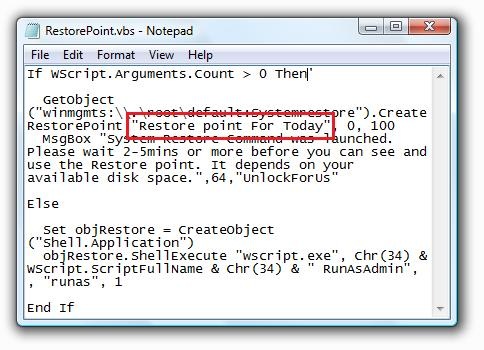
1. Go to "Tools" folder and open RestorePoint.vbs in notepad: Right-click > Edit
2. Just change the Restore point name "Restore point for Today" to any name that you want, example: "Software's installed for testing"
Learn and have a clue on how it was created in Windows Vista? Read this first.
How to Run VBScripts as Administrator in Windows Vista
Enjoy Learning Windows!
0 Comments:
Post a Comment