In Windows 7 and Vista, there is no option or easy way to clean-up any incorrect Open with Menu items.
Today, I’ll give several ways to remove any wrong program from the list.
Open the powerful Registry Editor by typing “regedit” in Start Menu Search
Go to the following Subkey:
HKEY_CURRENT_USER\Software\Microsoft\Windows\CurrentVersion\Explorer\FileExts
Instance 1:
Next, find the corresponding extension. e.g. .txt

Click OpenWithList
MRUList data value ab means a and b will be included in the list (notepad and google chrome). If you want to remove Google Chrome. Just change the Value data of MRUList to a only.
How about Visual Basic and C#?
Simply navigate to .txt in HKEY_CLASSES_ROOT
HKEY_CLASSES_ROOT\.txt\OpenWithProgids
simply delete the two registry entries…
That’s it!

You can also backup first using the Export option.
Note: Back-Up First Before Removing any entry
Instance 2:
HKEY_CURRENT_USER\Software\Microsoft\Windows\CurrentVersion\Explorer\FileExts\.mp3\OpenWithProgids
Choose and Simply delete the binary value type registry entry of the program you want to remove.
Instance 3:
If instance 1 seems confusing because many program is listed but not included in the list, browse the file extension like the path below and you’ll noticed a registry subkey that corresponds to the Program.
HKEY_CLASSES_ROOT\.bmp\OpenWithList
Again, simply delete the subkey.
Instance 4:
Some programs like mspaint.exe is very difficult to remove. Go to the path below and delete the corresponding supported file type such as .bmp, .jpg, .jpeg, .gif and .png
HKEY_CLASSES_ROOT\Applications\mspaint.exe\SupportedTypes
Difficult? Please stay tuned for the next version of WinBubbles!
If I find again new ways to delete the wrong program in Open with menu, I’m going to update this article.
Be careful and don’t forget to Backup… Enjoy! :)

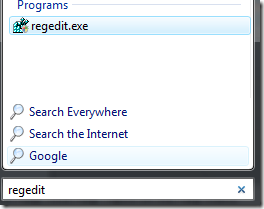



1 Comment:
This guide is super handy for cleaning up cluttered “Open With” menus in Windows. Just like vivetool reveals hidden features, registry tweaks like these help uncover and fix what’s under the hood.
Post a Comment