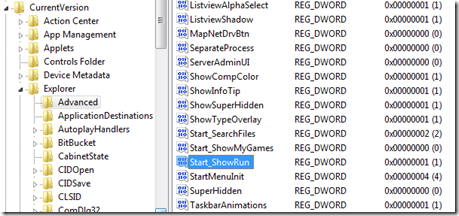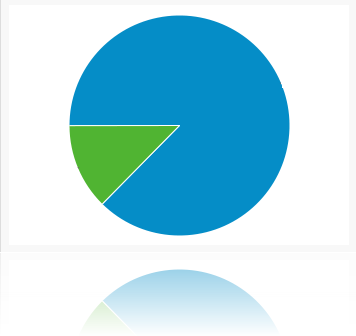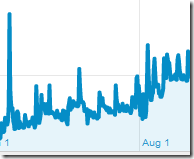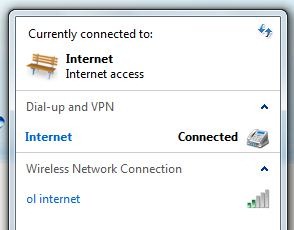Windows can display up to three additional clocks and time in other time zones. Viewing can be done by hovering or pointing to the taskbars clock.
Lets dig into the topic from Windows to registry.
To add, click ‘Change date and time settings…’ and configure those clocks located at additional Clocks Tab. For each clock, click to check ‘Show this clock’. Select a time zone from the drop-down list, type a name up to 15 characters, and then click OK.
Editing Additional Clocks using Windows Registry
Use the start search, type “regedit” and go to the path below:
HKEY_CURRENT_USER\Control Panel\TimeDate\AdditionalClocks\1
HKEY_CURRENT_USER\Control Panel\TimeDate\AdditionalClocks\2

| Data Value | Type | |
| DisplayName | String Value | any name |
| Enable | DWORD Value | 1 or 0 |
| TzRegKeyName | String Value | Time Zone |
| Time Zone | Registry Value | |
| UTC-12:00 | International Dateline West | Dateline Standard Time |
| UTC-11:00 | Coordinated Universal Time | UTC-11 |
| UTC-10:00 | Hawaii | Hawaiian Standard Time |
| UTC-9:00 | Alaska | Alaska Standard Time |
| UTC-8:00 | Baja California | Pacific Standard Time (Mexico) |
| UTC-7:00 | Arizona | US Mountain Standard Time |
| UTC-7:00 | Chihuahua, La Paz, Mazatlan | Mountain Standard Time (Mexico) |
| UTC-7:00 | Mountain Time (US & Canada) | Mountain Standard Time |
| UTC-6:00 | Central America | Central America Standard Time |
| UTC-6:00 | Central America (US & Canada) | Central Standard Time |
| UTC-6:00 | Guadalajara, Mexico City, Monterrey | Central Standard Time (Mexico) |
| UTC-6:00 | Saskatchewan | Canada Central Standard Time |
| UTC-5:00 | Bogota, Lima, Quito | SA Pacific Standard Time |
| UTC-5:00 | Eastern Time (US & Canada) | Eastern Standard Time |
| UTC-5:00 | Indiana (East) | US Eastern Standard Time |
| UTC-4:30 | Caracas | Venezuela Standard Time |
| UTC-4:00 | Asuncion | Paraguay Standard Time |
| UTC-4:00 | Atlantic Time (Canada) | Atlantic Standard Time |
| UTC-4:00 | Cuiaba | Central Brazilian Standard Time |
| UTC-4:00 | Georgetown, La Paz, Manaus, San Juan | SA Western Standard Time |
| UTC-4:00 | Santiago | Pacific SA Standard Time |
| UTC-3:30 | Newfoundland | Newfoundland Standard Time |
| UTC-3:00 | Brasilia | E. South America Standard Time |
| UTC-3:00 | Buenos Aires | Argentina Standard Time |
| UTC-3:00 | Cayenne, Fortaleza | SA Eastern Standard Time |
| UTC-3:00 | Greenland | Greenland Standard Time |
| UTC-3:00 | Montevideo | Montevideo Standard Time |
| UTC-3:00 | Salvador | Bahia Standard Time |
| UTC-2:00 | Coordinated Universal Time-02 | UTC-02 |
| UTC-2:00 | Mid-Atlantic | Mid-Atlantic Standard Time |
| UTC-1:00 | Azores | Azores Standard Time |
| UTC-1:00 | Cape Verde Is. | Cape Verde Standard Time |
| UTC | Casablanca | Morocco Standard Time |
| UTC | Coordinated Universal Time | UTC |
| UTC | Dublin, Edinburgh, Lisbon, London | GMT Standard Time |
| UTC | Monrovia, Reykjavik | Greenwich Standard Time |
| UTC+1:00 | Amsterdam, Berlin, Bern, Rome, Stockholm, Vienna | W. Europe Standard Time |
| UTC+1:00 | Belgrade, Bratislava, Budapest, Ljubljana, Prague | Central Europe Standard Time |
| UTC+1:00 | Brussels, Copenhagen, Madrid, Paris | Romance Standard Time |
| UTC+1:00 | Sarajevo, Skopje, Warsaw, Zagreb | Central European Standard Time |
| UTC+1:00 | West Central Africa | W. Central Africa Standard Time |
| UTC+1:00 | Windhoek | Namibia Standard Time |
| UTC+2:00 | Amman | Jordan Standard Time |
| UTC+2:00 | Athens, Bucharest | GTB Standard Time |
| UTC+2:00 | Beirut | Middle East Standard Time |
| UTC+2:00 | Cairo | Egypt Standard Time |
| UTC+2:00 | Damascus | Syria Standard Time |
| UTC+2:00 | Harare, Pretoria | South Africa Standard Time |
| UTC+2:00 | Helsinki, Kyiv, Riga, Sofia, Tallinn, Vilnius | FLE Standard Time |
| UTC+2:00 | Istanbul | Turkey Standard Time |
| UTC+2:00 | Jerusalem | Israel Standard Time |
| UTC+2:00 | Nicosia | E. Europe Standard Time |
| UTC+3:00 | Baghdad | Arabic Standard Time |
| UTC+3:00 | Kaliningrad,Minsk | Kaliningrad Standard Time |
| UTC+3:00 | Kuwait, Riyadh | Arab Standard Time |
| UTC+3:00 | Nairobi | E. Africa Standard Time |
| UTC+3:30 | Tehran | Iran Standard Time |
| UTC+4:00 | Abu Dhabi, Muscat | Arabian Standard Time |
| UTC+4:00 | Baku | Azerbaijan Standard Time |
| UTC+4:00 | Moscow, St. Petersburg, Volgograd | Russian Standard Time |
| UTC+4:00 | Port Luis | Mauritius Standard Time |
| UTC+4:00 | Tbilisi | Georgian Standard Time |
| UTC+4:00 | Yerevan | Caucasus Standard Time |
| UTC+4:30 | Kabul | Afghanistan Standard Time |
| UTC+5:00 | Islamabad, Karachi | Pakistan Standard Time |
| UTC+5:00 | Tashkent | West Asia Standard Time |
| UTC+5:30 | Chennai, Kolkata, Mumbai, New Delhi | India Standard Time |
| UTC+5:30 | Sri Jayewardenepura | Sri Lanka Standard Time |
| UTC+5:45 | Kathmandu | Nepal Standard Time |
| UTC+6:00 | Astana | Central Asia Standard Time |
| UTC+6:00 | Dhaka | Bangladesh Standard Time |
| UTC+6:00 | Ekaterinburg | Ekaterinburg Standard Time |
| UTC+6:30 | Yangon (Rangoon) | Myanmar Standard Time |
| UTC+7:00 | Bangkok, Hanoi, Jakarta | SE Asia Standard Time |
| UTC+8:00 | Beijing, Chongqing, Hong Kong, Urumqi | China Standard Time |
| UTC+8:00 | Krasnoyarsk | North Asia Standard Time |
| UTC+8:00 | Kuala Lumpur, Singapore | Singapore Standard Time |
| UTC+8:00 | Perth | W. Australia Standard Time |
| UTC+8:00 | Taipei | Taipei Standard Time |
| UTC+8:00 | Ulaanbaatar | Ulaanbaatar Standard Time |
| UTC+9:00 | Irkutsk | North Asia East Standard Time |
| UTC+9:00 | Osaka, Sapporo, Tokyo | Tokyo Standard Time |
| UTC+9:00 | Seoul | Korea Standard Time |
| UTC+9:30 | Adelaide | Cen. Australia Standard Time |
| UTC+9:30 | Darwin | AUS Central Standard Time |
| UTC+10:00 | Brisbane | E. Australia Standard Time |
| UTC+10:00 | Canberra, Melbourne, Sydney | AUS Eastern Standard Time |
| UTC+10:00 | Guam, Port Moresby | West Pacific Standard Time |
| UTC+10:00 | Hobart | Tasmania Standard Time |
| UTC+10:00 | Yakutsk | Yakutsk Standard Time |
| UTC+11:00 | Solomon Is., New Caledonia | Central Pacific Standard Time |
| UTC+11:00 | Vladivostok | Vladivostok Standard Time |
| UTC+12:00 | Auckland, Wellington | New Zealand Standard Time |
| UTC+12:00 | Coordinated Universal Time+12 | UTC+12 |
| UTC+12:00 | Fiji | Fiji Standard Time |
| UTC+12:00 | Magadan | Magadan Standard Time |
| UTC+13:00 | Nuku’alofa | Tonga Standard Time |
| UTC+13:00 | Samoa | Samoa Standard Time |
Read more...