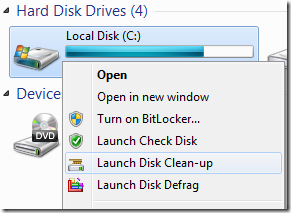
How to Add the options to Context Menu in Windows 7 and Vista
Open the new version of WinBubble, go to Tools Tab and Click the Disk option
Use the settings below:
| Name: Launch Disk Defrag (or any name) Command: cleanmgr.exe /d %1 Icon: C:\Windows\System32\cleanmgr.exe, 2 (Windows 7 only) Click ADD to apply the settings Name: Launch Disk Clean-up (or any name) Command: "C:\Program Files\WinBubble\WinBubble 2\Tools\AdminTools.exe" /defrag %1 (Location of WinBubbles) Icon: C:\Windows\System32\defrag.exe, 0 (Windows 7 only) Click ADD to apply the settings Name: Launch Check Disk (or any name) Command: "C:\Program Files\WinBubble\WinBubble 2\Tools\AdminTools.exe" /cmd chkdsk /r /f %1 Icon: C:\Windows\system32\imageres.dll,101 (Windows 7 only) Click ADD to apply the settings THAT’S IT! |
Definitions
Disk defrag is a program designed to increase the speed of accessing the files by rearranging them. The main purpose is to optimise the time it takes to read and write from the disk.
It improves startup times and many more.
Defrag.exe offers more options and control for defragmentation process such as performing a full defragmentation and many more.
| C:\Windows\system32>defrag /? Locates and consolidates fragmented files on local volumes to Syntax: defrag <volumes> | /C | /E <volumes> [/H] [/M | [/U] [/V]] Parameters: Value Description /A Perform analysis on the specified volumes. /C Perform the operation on all volumes. /E Perform the operation on all volumes except those specified. /H Run the operation at normal priority (default is low). /M Run the operation on each volume in parallel in the background. /T Track an operation already in progress on the specified volume. /U Print the progress of the operation on the screen. /V Print verbose output containing the fragmentation statistics. /X Perform free space consolidation on the specified volumes. Examples: defrag C: /U /V C:\Windows\system32> |
CHKDSK is a command Line disk tool that verifies the integrity of your file system structure and the hard disk drive. Read here for more information.
Disk Cleanup (cleanmgr.exe) is a maintenance utility designed to free up disk space and remove unnecessary files. Read here for more information.
HOPE THIS HELPS! ENJOY USING WINBUBBLES!
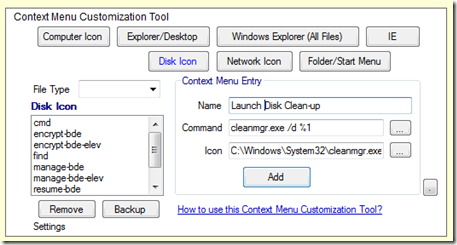
0 Comments:
Post a Comment