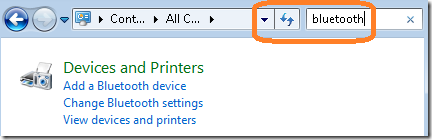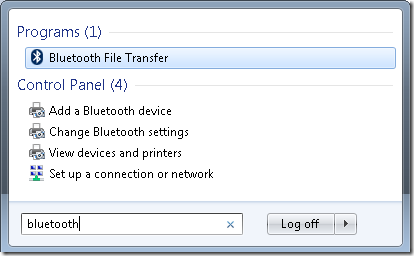Browsing the internet through mobile phones are constantly moving to a world of connectivity, function-wise and mobility. Several years before, the feature is only applicable to high-end phones, today, it became less-expensive, larger screen and thinner.
Search is usually needed for information query, its accessibility increases than before for smartphones - here’s a quick tip on how to use Google Mobile client using Windows PC.
Google Mobile Client URL or web address
| www.google.com/m?client=ms-android-samsung&source=android-home |
If you customize the client parameter to Hewlett Packard (HP) manufacturer, you’ll have different search results:
| http://www.google.com/m?client=ms-android-hp&source=android-home&hl=en&q=windows+vista |
cool? try other manufacturers… some have same results and others have few differences..
Thanks for reading the article!!!
Read more...