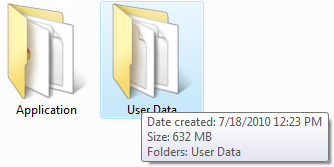
Google Chrome is a browser developed by Google that combines a minimal design with new technologies that aims to be secure, fast, simple and stable.
In my experiences, Users wants to use the browser not because of its features but for its so called “branding” name.
Anyway, I’ve been using the browser since its first release and this is the first major problem that I encountered. When my hard drive was full of files and I need to save more space, Google Chrome history was one of the programs that eat plenty of space for several months now.
Clearing the Browser Data
Click the wrench icon - Select Tools - Clear Browsing data
For Google Chrome version 3 users and below, click the wrench icon - Clear Browsing data
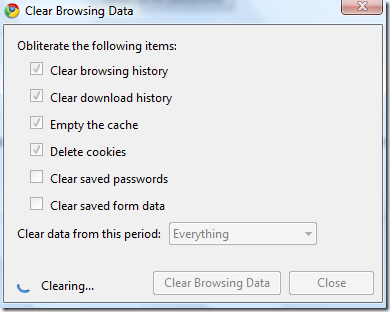
Select any options that you want and click “Clear Browsing Data”
That’s it!
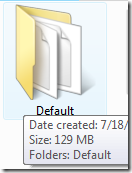
To check the occupied space of Google Chrome Cache, go to this folder location (Windows Vista and 7…)
C:\Users\UserName\AppData\Local\Google\Chrome\User Data\Default
For Windows XP
C:\Documents and Settings\UserName\Local Settings\Application Data\Google\Chrome\User Data\Default
Thank you for reading the article!
0 Comments:
Post a Comment