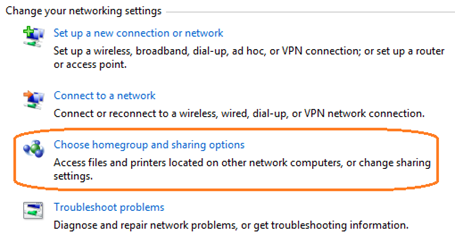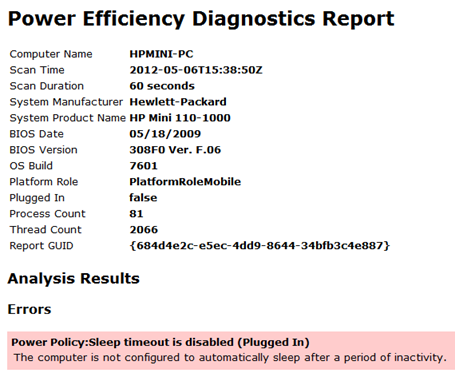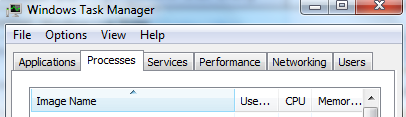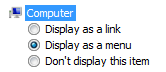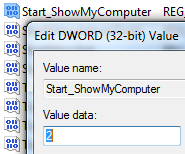Check the spelling of the network name. Otherwise, there might be a problem with your network. To try to identify and resolve network problems, Click Diagnose.
Error code: 0x80070035
Windows 7 security was enhanced to the point that it limits all possible ways to compromise computers running in Windows Vista and 7 versions and because of that - Network location was invented.
Network location is a configuration that allows Windows to automatically adjust security and other firewall settings based on the network that PC is connected to.
To fix the problem above
Go to your taskbar’s network connection window and click “Open Network and Sharing Center”
For the third links - Choose homegroup and and sharing options, you’ll be able to see the homegroup window.
Click and proceed with the Network location link. From this, Choose HOME or WORK Network.
You’ll be able to access all shared drives with no problem.
Engineering Network locations
Click Home network for networks that you know and trust each PC and other devices including people using the computers. Network discovery is turned on for home networks, which allows you to browse other computers and devices and allows other network users to see your computer.
Click Work network for small office or other workplace networks. Network discovery is turned on by default which allows you to see other computers and devices on a network and allows other network users to see your computer but you can't create or join a homegroup.
Click Public network for networks in public places such as shopping malls, restaurant, coffee shops and airports. This location is designed to keep your computer hidden to other computers around the world and always helping you to protect your system from any malicious software from the Internet. By default, Network discovery is turned off.
According to Microsoft, choose Public network option always if your connected directly to the Web without using a router or if you have a mobile broadband internet connection.
That’s it!
Read more...